Deleting contacts – Samsung SPH-M390ZSAVMU User Manual
Page 37
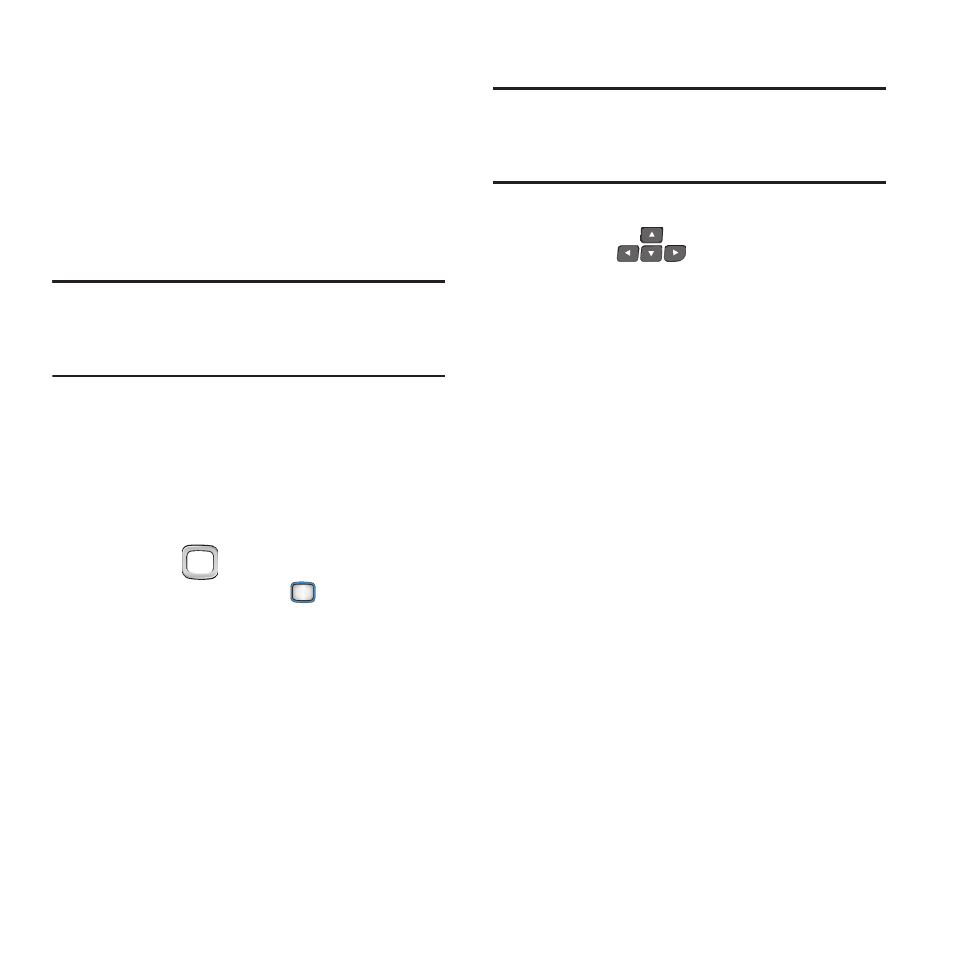
Contacts 33
Sending Contacts by Bluetooth
You can send individual contacts, or your entire
contact list, to Bluetooth devices that support
vCards.
Not all Bluetooth devices will support transfers of
contacts, and not all devices support transfers of
multiple contacts. Check the target device’s
documentation.
Note:
This procedure uses the QWERTY keyboard.
Rotate the phone and slide it open to access
the QWERTY keyboard.
1.
From the Main screen, press CONTACTS.
2.
Press OPTIONS ➔ Send Contact.
3.
If you have not already turned Bluetooth
On, follow the prompts to turn it On.
4.
Mark contact(s) for sending.
• Use the
Navigation Key to highlight
contacts, then press the
MENU/OK Key to
mark them for sending.
• Press OPTIONS to choose Select All or
Unselect All.
5.
When finished, press SEND CONTACTS.
6.
Follow the prompts to continue with the
Bluetooth transfer. For more information
about adding devices and sending via
Bluetooth, see “Bluetooth” on page 65.
Deleting Contacts
Note:
This procedure uses the QWERTY keyboard.
Rotate the phone and slide it open to access
the QWERTY keyboard.
1.
From the Main screen, press CONTACTS.
2.
Use the
Navigation Keys
to
highlight a contact.
3.
Select OPTIONS
➔
Delete Contact
.
4.
Press DELETE to confirm the deletion.
