Service alerts, Email, Service alerts email – Samsung SPH-M390ZSAVMU User Manual
Page 54: See “email
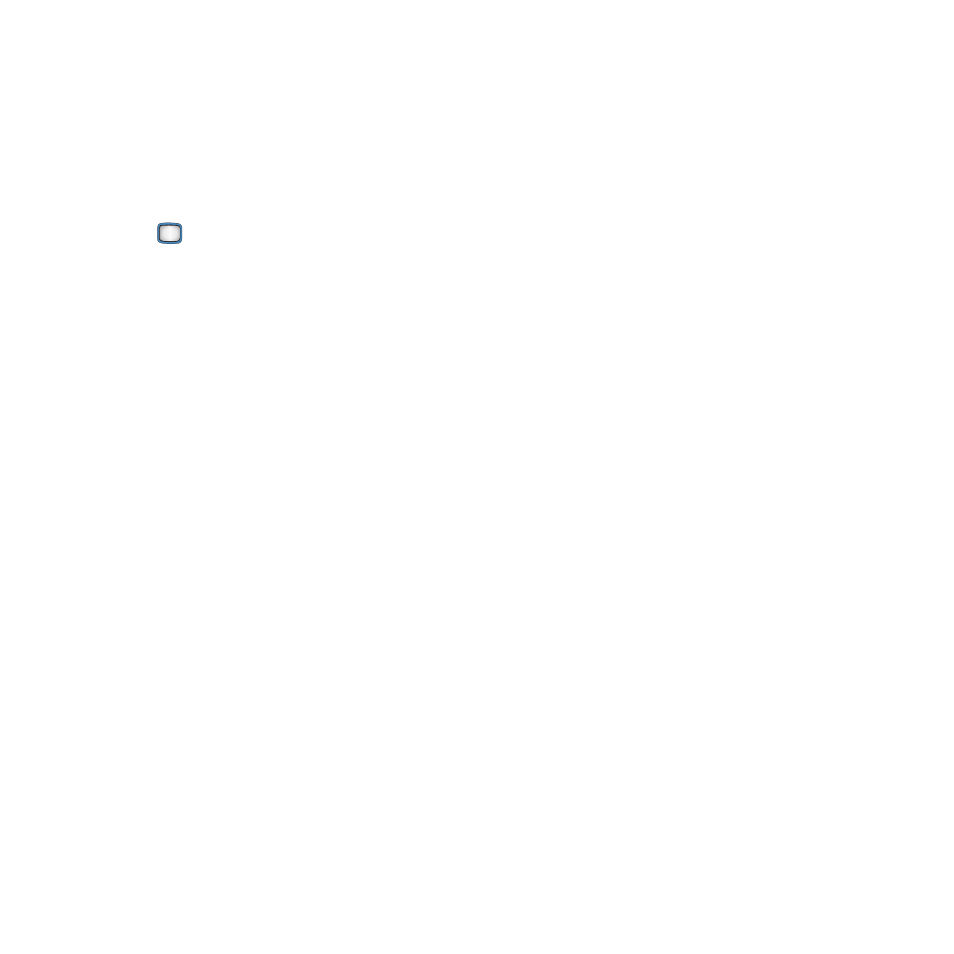
50
Receiving Messages
When you receive a message, an alert displays
on the screen, and a new message icon appears
in the Status Bar.
To read a new message:
1.
At the new message alert, press VIEW, or
the
MENU/OK Key.
2.
If the message includes an attachment,
such as a picture, follow the prompts to
connect to the network and download the
attachment.
To reply to a message:
1.
While the message is open, press REPLY.
2.
Continue creating the message. For more
information, see “Sending Messages” on
page 49.
Service Alerts
Service Alerts are text messages from Virgin
Mobile, to alert you to changes to your service
plan.
Ⅲ From the Main screen, select MESSAGES
➔ Service Alert
.
Setting up Email
Use Email to send and receive email from
multiple accounts, right from your phone.
1.
From the Main screen, select MESSAGES
➔ Email
.
2.
The first time you access Email, read the
terms and conditions and follow the
prompts to proceed.
3.
Select an email provider, then follow the
prompts to set up your account on your
phone.
4.
After setting up your accounts, all your
email displays in the email application.
Sending Email
1.
From the Main screen, select MESSAGES
➔ Email
.
2.
Press Options ➔ Compose.
3.
In the To field, enter recipient email
address(es). Press Contacts to choose from
Contacts with stored email addresses.
4.
In the Subject field, enter the subject of the
email.
5.
Move to the message body, and enter your
message.
6.
Press Send to send the email.
