Adding pauses or waits – Samsung SPH-M390ZSAVMU User Manual
Page 40
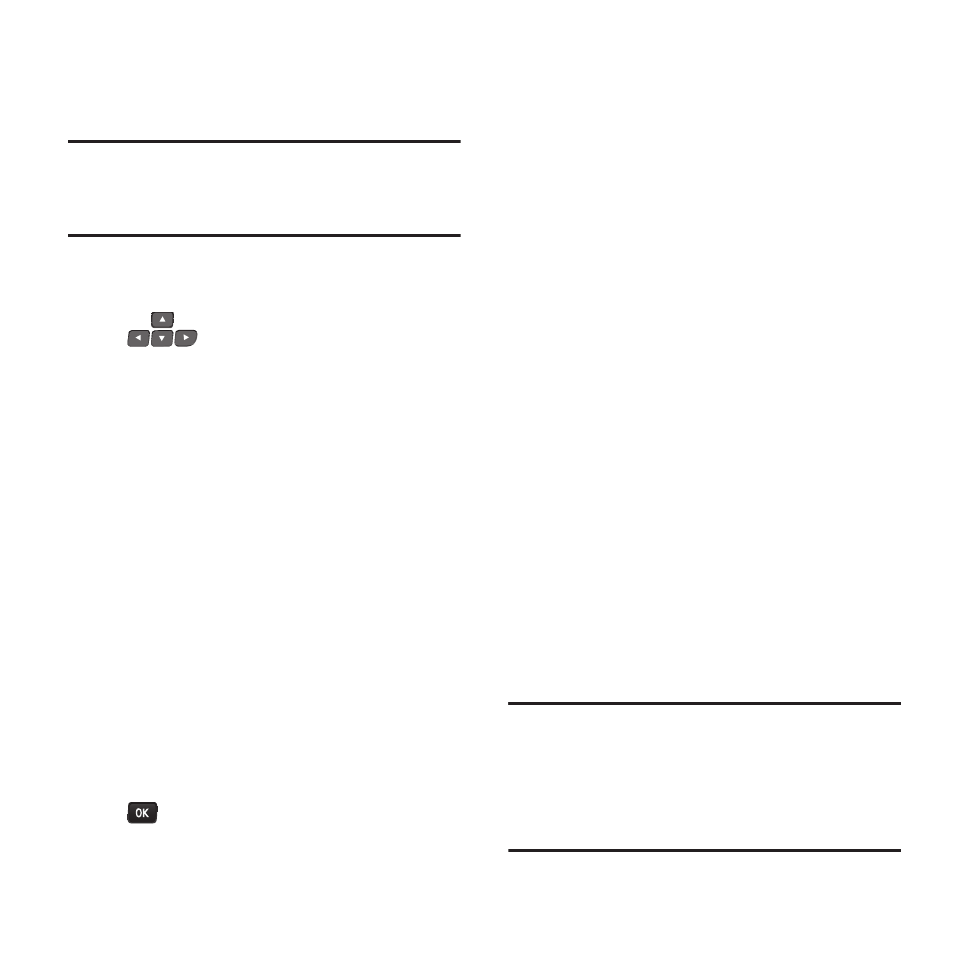
36
Assigning a Picture to a Contact
Assign a picture to display each time the contact
calls you.
Note:
This procedure uses the QWERTY keyboard.
Rotate the phone and slide it open to access
the QWERTY keyboard.
1.
From the Main screen, press CONTACTS.
2.
Find a contact, by using the
Navigation Keys
to browse
contacts, or see “Finding a Contact” on
page 32 Highlight the contact, then press
OPTIONS
➔
Edit Contact
.
3.
Use the Navigation Keys to move to the
Picture field, then press ADD for options:
• Get New Screen Savers
: Connect to the
Internet to download a new picture.
• None: Remove a picture from this contact.
• Take New Picture: Launch Camera to take a
new picture.
• My Albums: Choose a picture from photos
stored on the phone.
• Screen Savers
: Choose a picture from those
you’ve previously downloaded.
4.
Highlight a picture and press the
MENU/OK Key.
5.
Press DONE to save the contact.
Adding Pauses or Waits
Calls to automated systems can require you to
press keys to navigate menus, or to enter a
password or account number. You can store
these phone numbers, with special pause or wait
characters, in a contact record to make dialing
easier.
1.
From the Main screen, press CONTACTS.
2.
Create a new contact, or edit an existing
contact. For more information, see “Adding
Contacts”
on page 30, or “Editing
3.
Enter the phone number up to the pause or
wait, then press OPTIONS:
• Hard Pause: Stops the dialing sequence, waiting
for further input from you. A “p” appears in the
field to indicate the wait.
• 2Sec Pause: Stops the dialing sequence for two
seconds, then automatically dials the remaining
digits. A “t” appears in the field to indicate the
pause.
4.
When you’re finished, press DONE.
Note:
Multiple pauses extend a pause, and each
pause counts as a digit toward the
maximum. For example, 2 consecutive 2Sec
Pauses create a total pause of four seconds,
and count as 2 digits.
