Parental controls – Samsung SPH-M390ZSAVMU User Manual
Page 87
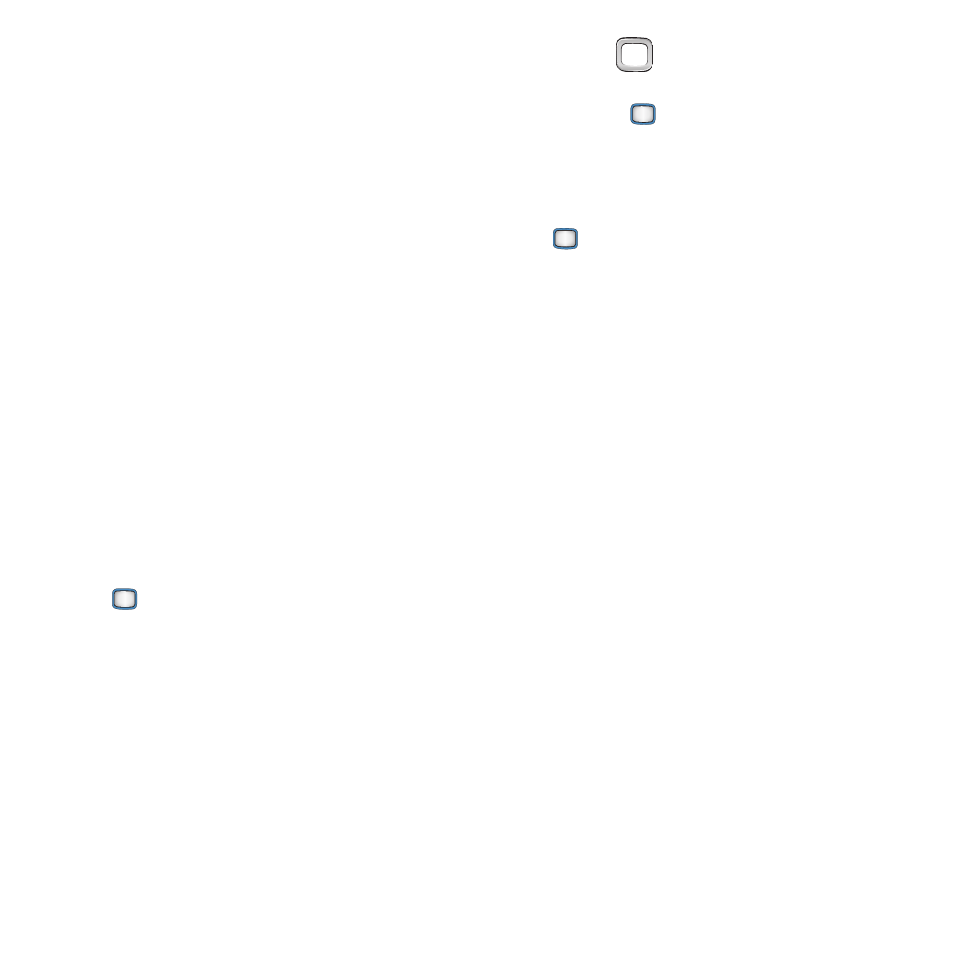
Settings 83
Parental Controls
Use Parental Controls to disable specific
services, or configure how features are used.
You can restrict the numbers called by the
phone, specify numbers that can be sent a
message by the phone, and control access to the
Web and Location setting.
These restrictions are accessed using the
Parental Controls Code, separate from the Phone
Lock code.
Turning Parental Controls On or Off
Parental Controls must be set to On to configure
controls.
To enable Parental Controls, you first set a
Parental Control Code (lock code). The Parental
Control Code controls Parental Controls only, it is
separate from the Phone Lock Code (see “Lock
Phone”
1.
From the Main screen, press the
MENU/OK Key ➔ Tools+Settings ➔
Settings
➔ Parental Controls ➔ On/Off.
2.
The first time you enable Parental Controls,
create a Parental Control Code at the
prompt. You’ll be prompted to enter this
code each time you access Parental
Controls. You can change the code using
the Change Parental Control Code setting.
3.
Use the
Navigation Key to highlight On
to enable Parental Controls, or Off, then
press the
MENU/OK Key to save your
selection.
Change Parental Control Code
1.
From the Main screen, press the
MENU/OK Key➔ Tools+Settings ➔
Settings
➔ Parental Controls ➔ Change
Parental Control Code
.
2.
Follow the prompts to enter the old and
new codes.
