Samsung SPH-M390ZSAVMU User Manual
Page 60
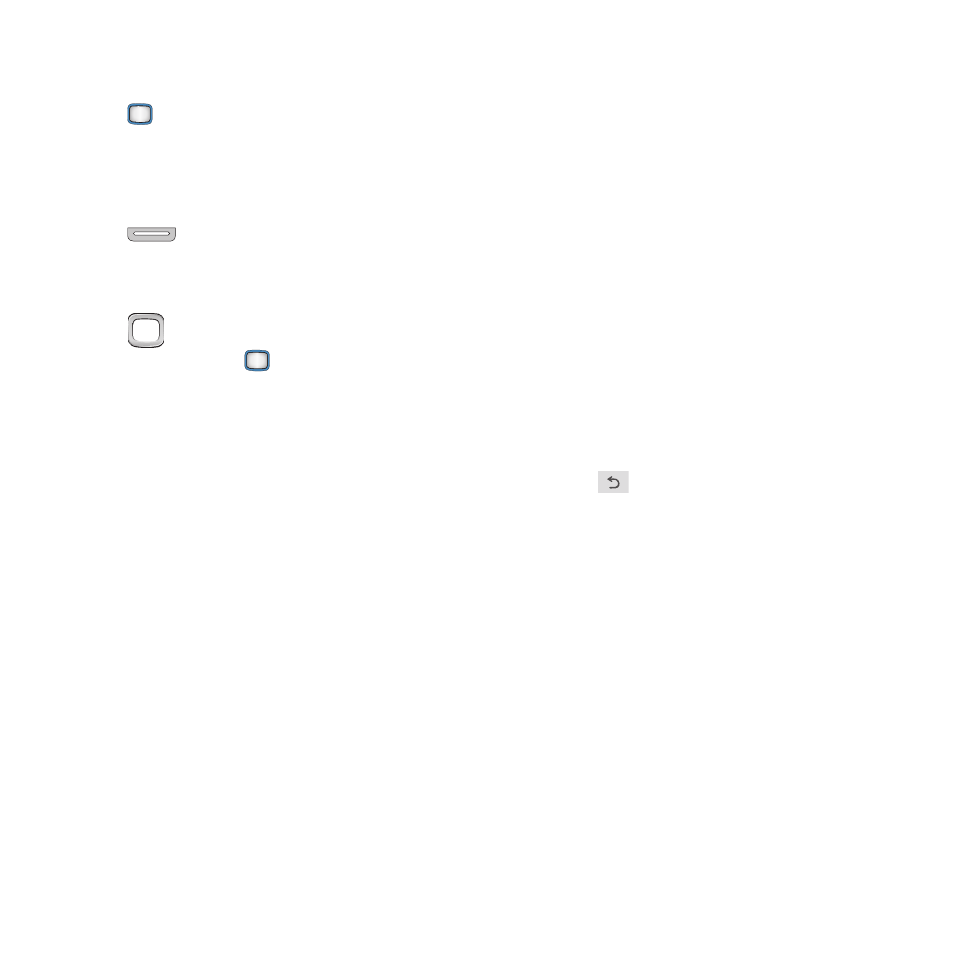
56
Camera Options
1.
From the Main screen, press the
MENU/OK Key ➔ My Photos + Videos
➔ Camera
.
– or –
From the Main screen, press and hold the
Camera Key on the right side of the
phone.
2.
Press OPTIONS to access options. Use the
Navigation Key to highlight items,
then press the
MENU/OK
Key to
confirm selections:
• Mode: Choose Camera to take pictures, or
Camcorder to record video.
• Shooting Mode: Select the type of shot.
–
Single: Take a single photo with each press of
the Camera Key.
–
Continuous: Take consecutive photos by
pressing and holding the Camera Key.
–
Mosaic: Select a template to combine multiple
photos into a mosaic.
–
Panorama: Take multiple pictures to be
combined into one.
–
Night Shot: Automatically adjust settings for low
light conditions.
• White Balance: Choose a setting for the light
source.
• Resolution: Choose a resolution for new photos.
Resolution affects the image quality and file size.
• Brightness: Adjust the light level in pictures you
take.
• Timer: Set a timer for a delay between pressing
the Camera Key and the taking of the photo.
• Effect: Choose an effect to add to pictures.
• Quality: Choose the photo quality. Quality affects
the file size.
• Shutter Sound: Choose a sound to play when
you press the Camera Key to take a picture.
• Storage: Choose the default location for new
pictures and videos.
3.
When finished configuring options, press
the
Back Key to save your selections
and return to Camera mode.
