Editing contacts – Samsung SPH-M390ZSAVMU User Manual
Page 38
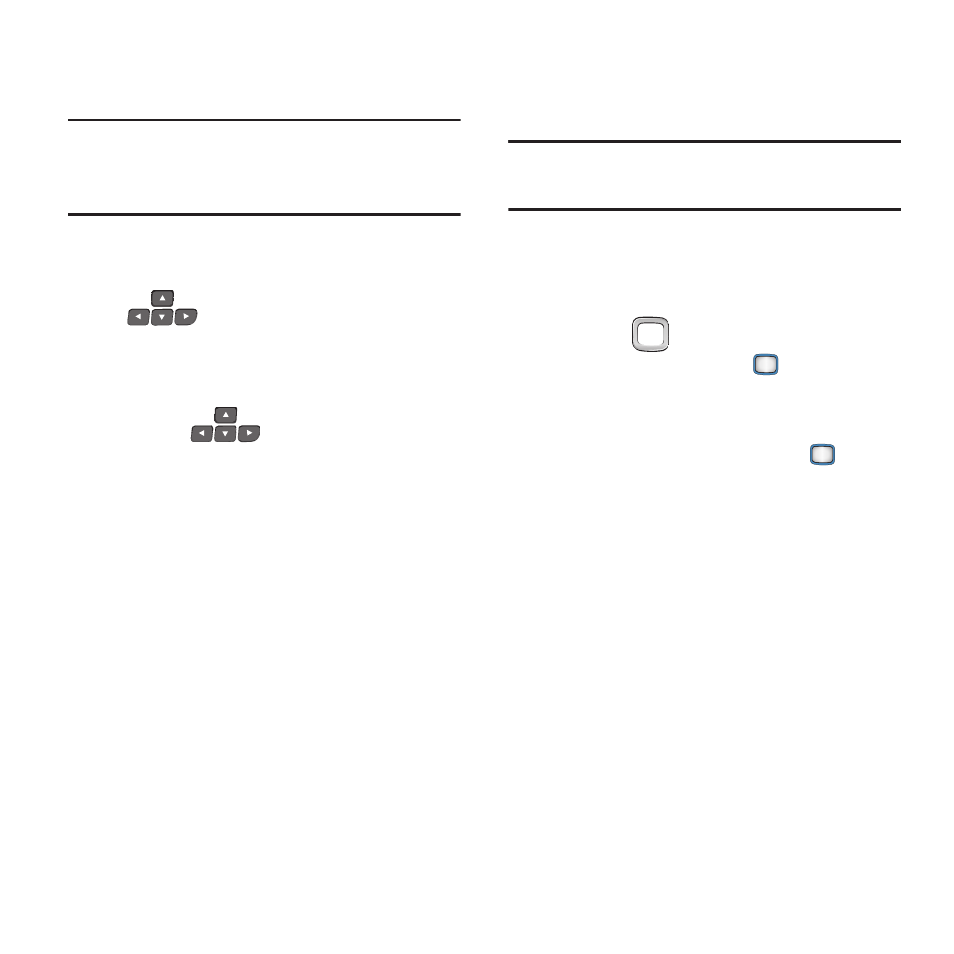
34
Editing Contacts
Make changes to an existing contact.
Note:
This procedure uses the QWERTY keyboard.
Rotate the phone and slide it open to access
the QWERTY keyboard.
1.
From the Main screen, press CONTACTS.
2.
Find a contact, by using the
Navigation Keys
to browse
contacts, or see “Finding a Contact” on
page 32 Highlight the contact, then press
OPTIONS
➔
Edit Contact
.
3.
Use the
Navigation Keys
to move
to fields to modify or add information.
4.
When you’re finished entering information,
press DONE to save the contact.
Editing Contacts from the Keypad
Enter a telephone number with the keypad, then
save it.
Note:
This procedure uses the external phone
keypad.
1.
From the Main screen, use the Keypad to
enter the telephone number.
2.
Press OPTIONS ➔ Save ➔ New Contact.
3.
Use the
Navigation Key to highlight a
contact, then press the
MENU/OK Key.
4.
Use the Navigation Key to highlight a label
for the entry (Mobile, Home, Work, Pager,
Fax, or Others), then press the
MENU/
OK Key
.
5.
Continue adding information to fields, or
press DONE to save the contact.
