Samsung SPH-M390ZSAVMU User Manual
Page 66
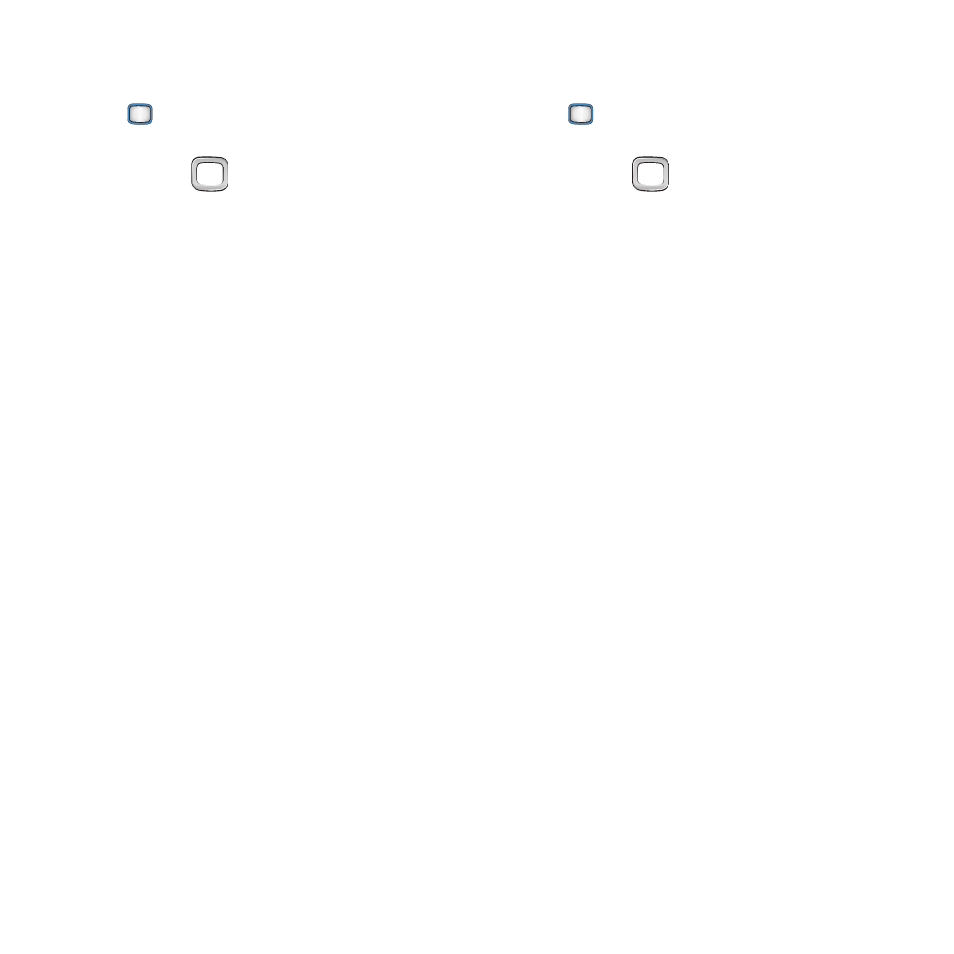
62
Adding events
1.
From the Main screen, press the
MENU/OK Key ➔ Tools+Settings ➔
Tools
➔ Calendar ➔ Scheduler.
2.
Use the
Navigation Key to highlight
the date of the event.
3.
Press OPTIONS ➔ Add New, then configure
the event:
• Name: In the first blank field, enter a name for
the new event, then press NEXT to proceed. This
field is required.
• Type: Use the Navigation Key to highlight a type
of event.
• Reminder: Use the Navigation Key to choose a
reminder interval, to have Calendar remind you
before the event.
• Repeat: Use the Navigation Key to choose a
repeat interval.
• Ringtone: Press the MENU/OK Key, then select
a ringtone for the reminder.
• Start time and date: Enter a time and date for
the event to begin.
• End time and date: Enter a time and date for
the event to stop.
• Contact: Press the MENU/OK Key, then mark
contact(s) to include in the event.
4.
Press DONE to save the event.
Deleting events
1.
From the Main screen, press the
MENU/OK Key ➔ Tools+Settings ➔
Tools
➔ Calendar ➔ Scheduler.
2.
Use the
Navigation Key to highlight
the date of the event, or press OPTIONS ➔
Jump to date
to find the date.
3.
Press VIEW to display events for the date.
4.
Press OPTIONS for these options:
• Delete: Delete the highlighted event.
• Delete All: Delete all events on this day.
