Text and picture messages, Ion, see “sending messages, N, see “text and picture – Samsung SPH-M390ZSAVMU User Manual
Page 53
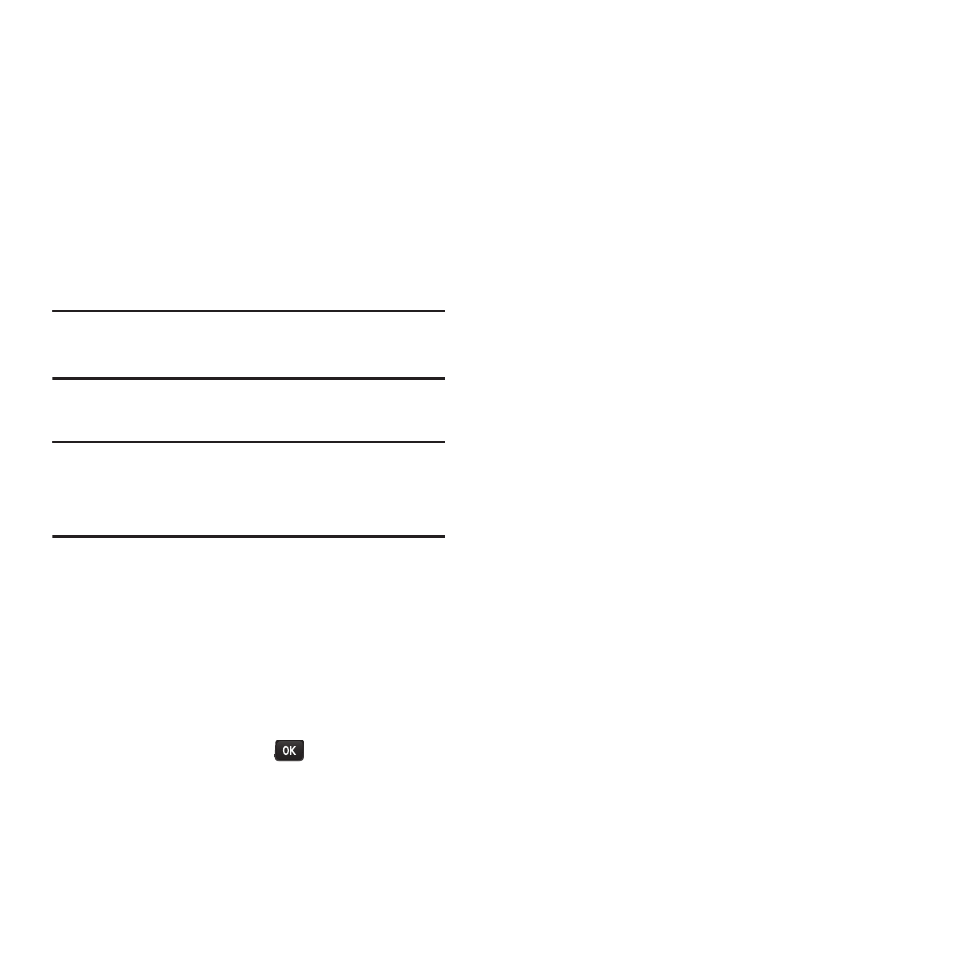
Messaging 49
Text and Picture Messages
With text and picture messaging (SMS and
MMS), you can send and receive text and picture
messages between your wireless phone and
another compatible phone, or with email
addresses.
In addition, text messaging includes preset
messages, to make composing messages fast
and easy.
Note:
Consult your service plan for applicable
charges for text messaging.
Sending Messages
Note:
This procedure uses the QWERTY keyboard.
Rotate the phone and slide it open to access
the QWERTY keyboard.
1.
From the Main screen, select MESSAGES
➔ Send Message
.
2.
Add recipients, then press CONTINUE:
• Select Go to Contacts to select a Contact
containing a phone number or e-mail address.
• Press MULTIPLE, then select more than one
contact and press the
MENU/OK Key.
• Press NEW ADDR to enter a phone number or
e-mail address.
3.
Enter message text. For more information,
see “Entering Text” on page 42. While
entering text, press OPTIONS for options:
• Text Mode: Choose a text entry mode.
• Add Preset Message: Insert a preset
message. For more information, see “Preset
Messages” on page 52.
• Add/Change Recipients: Modify the recipient
list.
• Add/Change Attachments: Add a picture from
My Albums, Take a new picture, add a Voice
memo.
• Add/Change Subject: Add a subject field, or
modify an existing subject field.
• Save as Draft: Store a copy of the message.
4.
Press SEND to send the message.
