Lock phone, Location, Lock phone location – Samsung SPH-M390ZSAVMU User Manual
Page 86
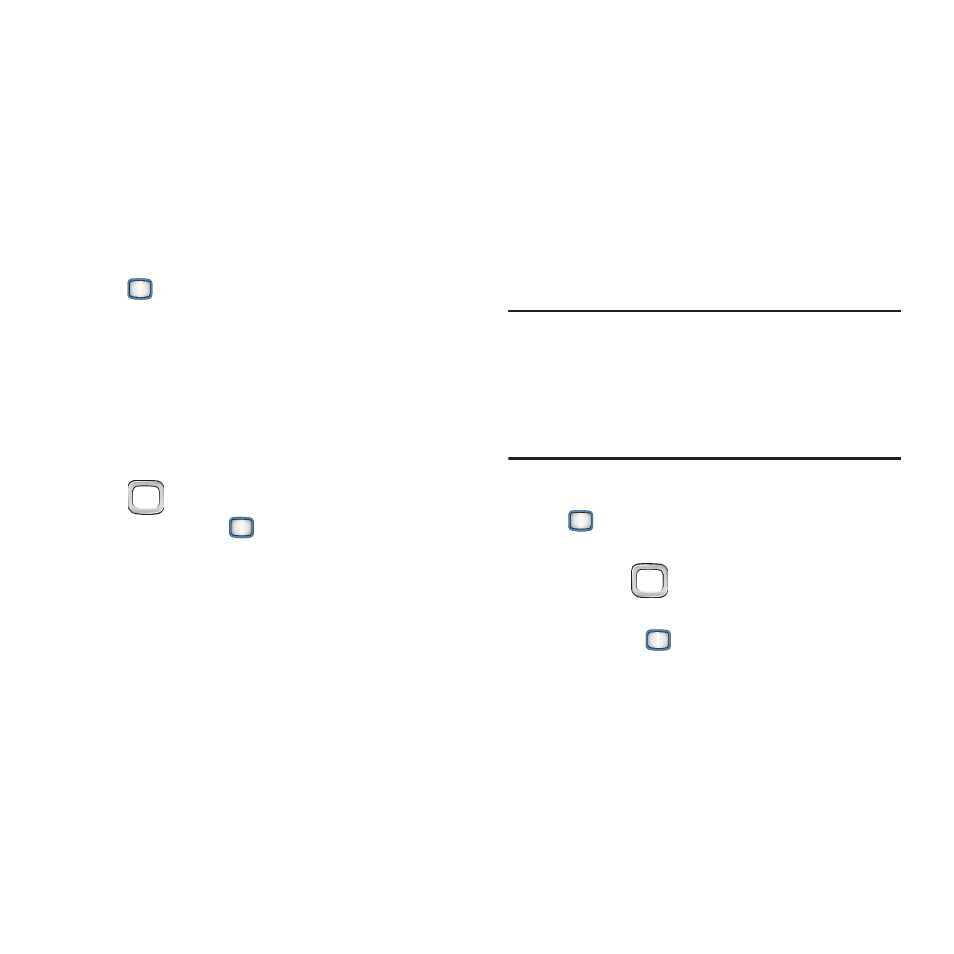
82
Lock Phone
Set the locking behavior of your phone. When the
phone is locked, you must enter the User Lock
Code to use it, except when dialing emergency
numbers.
You can manually lock your phone, to prevent its
use until unlocking with the Lock Code.
1.
From the Main screen, press the
MENU/OK Key ➔ Tools+Settings ➔
Settings
➔ Lock Phone.
2.
Enter the Lock Code at the prompt. The
default lock code is the last four digits of
the telephone number assigned to your
phone.
3.
Configure settings, by using the
Navigation Key to highlight items and
pressing the
MENU/OK Key to save
your selections:
• Lock Now: Lock your phone. To use the phone
again, you will need to enter the Lock Code. This
is a one-time lock.
• Change Lock Code: Enter a new lock code at
the prompt, then enter the new code again to
confirm the change.
Location
Turning Location On allows the network to detect
the phone’s position using GPS technology.
Some applications and services require the
Location be set to On.
Turning Location Off disables the GPS location
function for all purposes except 911, but will not
hide your general location based on the cell site
serving your call.
Note:
No application or service may use your
location without your request or permission.
GPS enhanced 911 is not available in all
areas.
1.
From the Main screen, press the
MENU/OK Key ➔ Tools+Settings ➔
Settings ➔ Location
.
2.
Use the
Navigation Key to highlight On
to enable location detection, or Off, then
press the
MENU/OK Key to save your
selection.
