Samsung SPH-M390ZSAVMU User Manual
Page 61
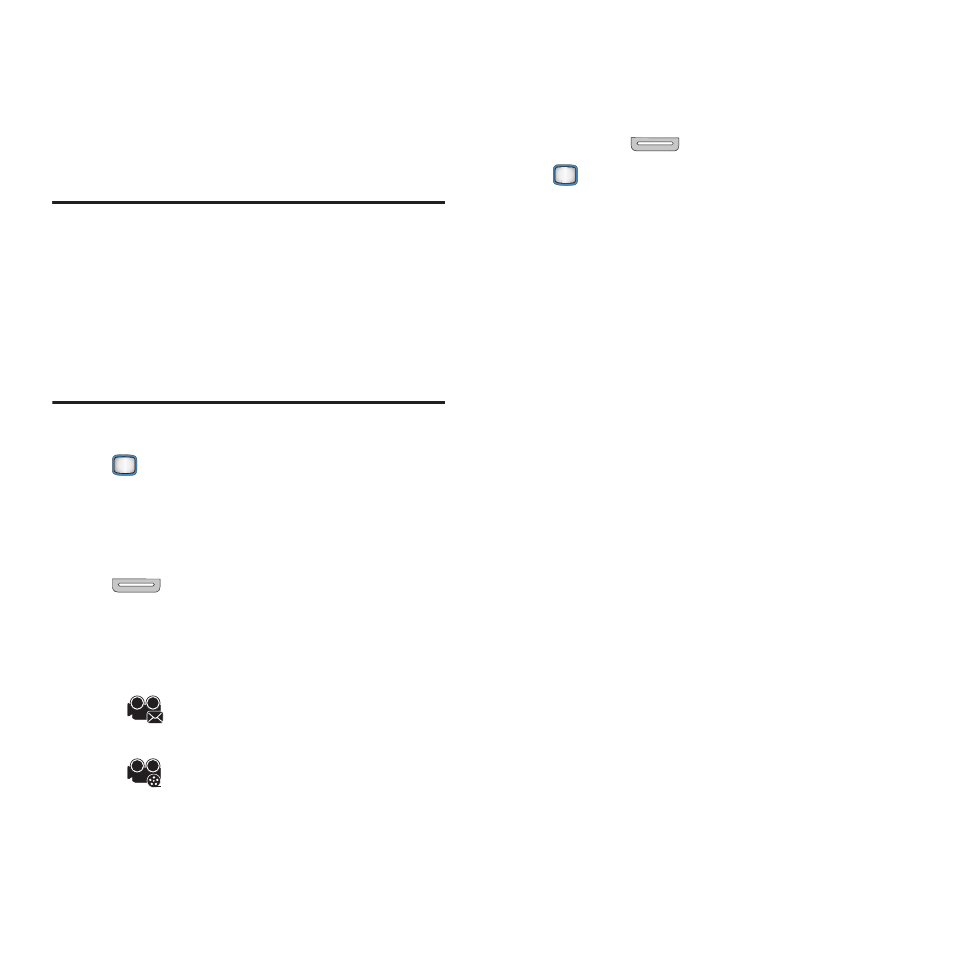
Multimedia 57
Camcorder
Record videos with your phone’s built-in camera.
The Camera always opens in landscape mode.
While recording video, you can use the external
command keys, or the QWERTY command keys.
Important!
Do not take videos of people without
their permission.
Do not take videos in places where
cameras are not allowed.
Do not take videos in places or in a
manner where you may interfere with
another person’s privacy.
1.
From the Main screen, press the
MENU/OK Key ➔ My Photos + Videos
➔ Camcorder
.
– or –
From the Main screen, press and hold the
Camera Key on the right side of the
phone
2.
Press OPTIONS to select Camcorder mode,
then choose a size for the video:
•
Video Mail: Restrict the length of the
video so it can be attached to a message.
•
Long Video: Record video of any length.
3.
Press OPTIONS to configure Camcorder
settings, if desired.
4.
Using the display screen as a viewfinder,
compose your video by aiming the lens at
your subject.
5.
Press the
Camera Key or the
MENU/OK Key to start recording. Press
the key again to stop recording.
6.
After recording, use the option keys:
• Press SEND to send the new video to a contact
or via Bluetooth.
• Press OPTIONS for other options:
–
Send video: Send the new video to a contact
or via Bluetooth
–
Play: Review the video.
–
Erase: Delete the picture.
–
Camcorder Return to Camcorder to record
more videos.
–
Review Album: View all videos in My Photos +
Video.
