Samsung SPH-M390ZSAVMU User Manual
Page 67
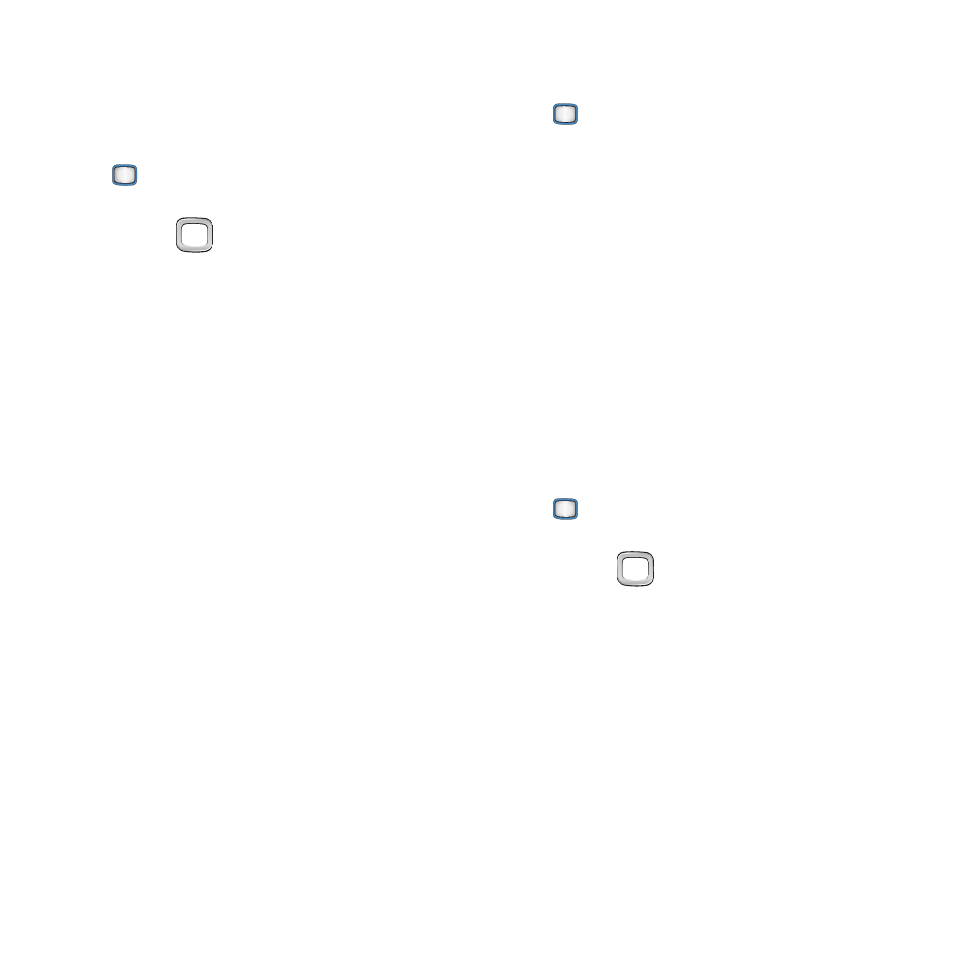
Tools 63
Task List
Create and manage tasks, to organize your to-do
list.
1.
From the Main screen, press the
MENU/OK Key ➔ Tools+Settings ➔
Tools
➔ Calendar ➔ Task List.
2.
Use the
Navigation Key to highlight a
task. Icons at the top of the display show
the number and priority of tasks.
3.
While viewing, use these options:
• Press ADD NEW to create a new task.
• Press OPTIONS for these options:
–
Set State: Change the status of the task.
–
Delete: Delete the highlighted task.
–
Delete All: Erase all tasks.
Adding tasks
1.
From the Main screen, press the
MENU/OK Key ➔ Tools+Settings ➔
Tools
➔ Calendar ➔ Task List.
2.
Press ADD NEW, then configure the task:
• Name: In the first blank field, enter a name for
the new task, then press NEXT to proceed. This
field is required.
• Priority: Use the Navigation Key to set the
urgency of the task.
• Due Time: Enter a due time for the task.
• Due Date: Enter a due date for the task.
3.
Press DONE to save the task.
Deleting tasks
1.
From the Main screen, press the
MENU/OK Key ➔ Tools+Settings ➔
Tools
➔ Calendar ➔ Task List.
2.
Use the
Navigation Key to highlight a
task.
3.
Press OPTIONS for these options:
• Delete: Delete the highlighted task.
• Delete all: Delete all tasks.
