Auto key guard, Text entry – Samsung SPH-M390ZSAVMU User Manual
Page 84
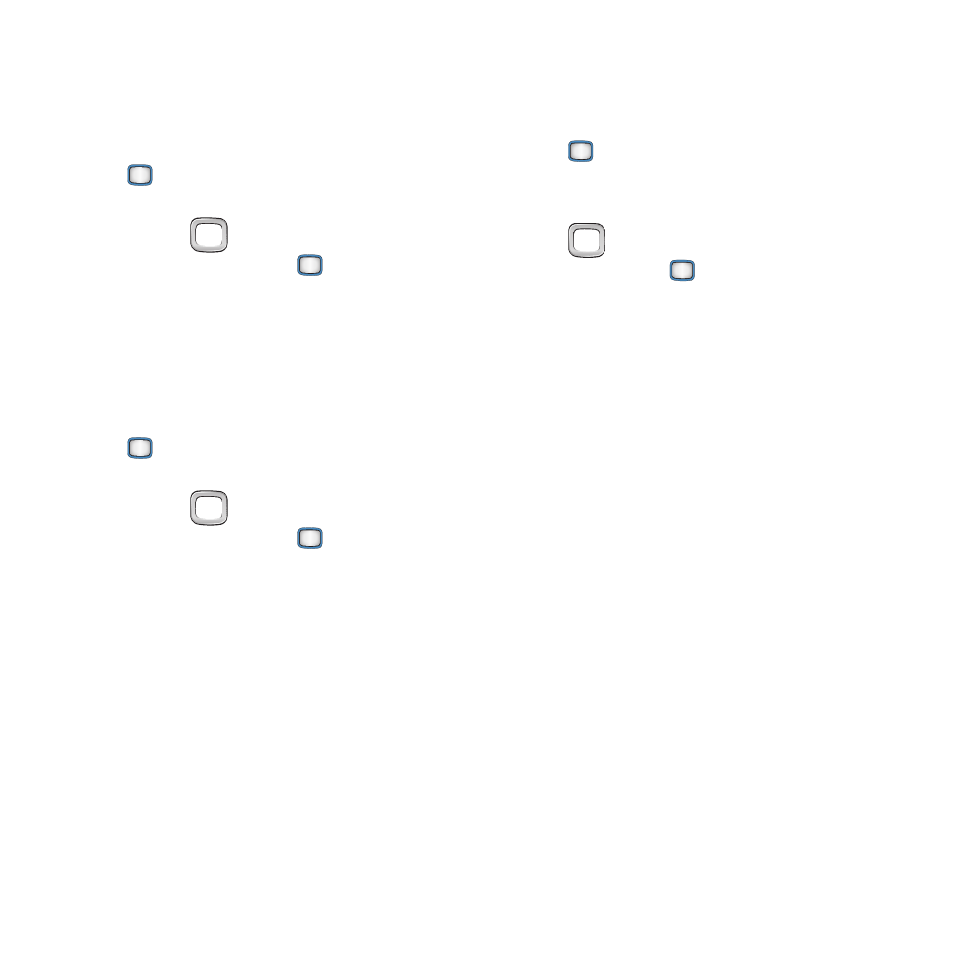
80
Battery Alert
Choose a ringtone to play when the battery level
becomes critical.
1.
From the Main screen, press the
MENU/OK Key ➔ Tools+Settings ➔
Settings
➔ Ringtones ➔ Battery Alert.
2.
Use the
Navigation Key to highlight On
or Off, then press the
MENU/OK Key to
save your selection.
Auto Key Guard
When turned On, Auto Key Guard automatically
locks the keys when the backlight goes out.
1.
From the Main screen, press the
MENU/OK Key ➔ Tools+Settings ➔
Settings
➔ Auto Key Guard.
2.
Use the
Navigation Key to highlight On
or Off, then press the
MENU/OK Key to
save your selection.
Text Entry
Configure settings for text entry.
1.
From the Main screen, press the
MENU/OK Key ➔ Tools+Settings ➔
Settings
➔ Text Entry.
2.
Configure settings, by using the
Navigation Key to highlight items and
pressing the
MENU/OK Key to save
your selections:
• Auto-Capital: Set to On to have the first word in
a field, and the first word after a period, be
capitalized automatically, or choose Off.
• Auto-Space: Set to On to have a space inserted
automatically when you select a word, or choose
Off.
• Predictive Language: Select the language to be
used when using the XT9 Predictive Text entry
mode. Choose Display Language to use the
current language used for the phone’s displays,
or select English or Spanish.
• Personal Dictionary: Manage a dictionary of
words to be used with XT9 Predictive Text. To
edit a word, highlight a word in the list, or enter
criteria to find a word, then press Options for
editing options. Press ADD to add a new word.
• Word Choice List: Set to On to have a list of
possible matches display as you enter text in
XT9 Predictive Text entry mode, or Off.
