Samsung SPH-M820ZKABST User Manual
Page 90
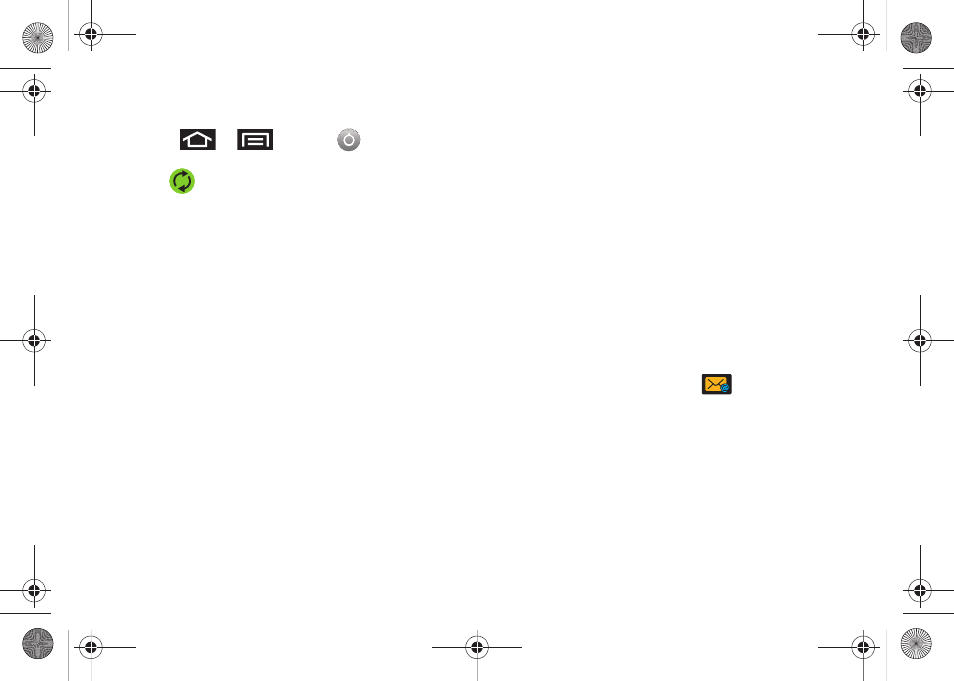
76
To configure the Corporate management settings:
1.
Press
>
and tap
>
Accounts & sync.
2.
Tap
within the Corporate account field to
reveal the account’s synchronization settings
screen.
3.
Tap the parameters you wish to synchronize.
ⅷ
Account settings
allows you to configure the current
email account settings such as:
Ⅲ
General settings
allows you to configure:
●
Account name
displays the name used by the
device to track the account.
●
Your name
displays the name used in the
From field within your outgoing emails.
●
Amount to synchronize
to assign the sync
range for your incoming and outgoing emails
between your device and your external
exchange server. Choose how many days
worth of emails the Galaxy Prevail™ and server
should synchronize. Choose from:
One day
,
Three days
,
One week
,
Two weeks
, or
One
month
.
●
Default account
assigns this account as the
default used when sending out new emails.
●
Out of office settings
Configures your out of
office notifications.
●
Empty deleted items
Allows you to delete your
email account’s trash bin remotely.
●
Sync schedule
Allows you to configure your
email sync schedule.
●
Email size
Configures the incoming email size
allowed to pass through to your device
automatically without user interaction. Larger
emails will have to be retrieved manually.
Ⅲ
Notification settings
allows you to configure:
●
Email notifications
enables the device to
display a status bar icon
when new
emails have been received.
●
Select ringtone
assigns an audible ringtone
when a new or upcoming event is pending.
●
Vibrate
assigns a vibration when a new or
upcoming event is pending.
Ⅲ
Server settings
allows you to configure:
SPH-M820UM.book Page 76 Monday, May 2, 2011 4:56 PM
