Samsung SPH-M820ZKABST User Manual
Page 169
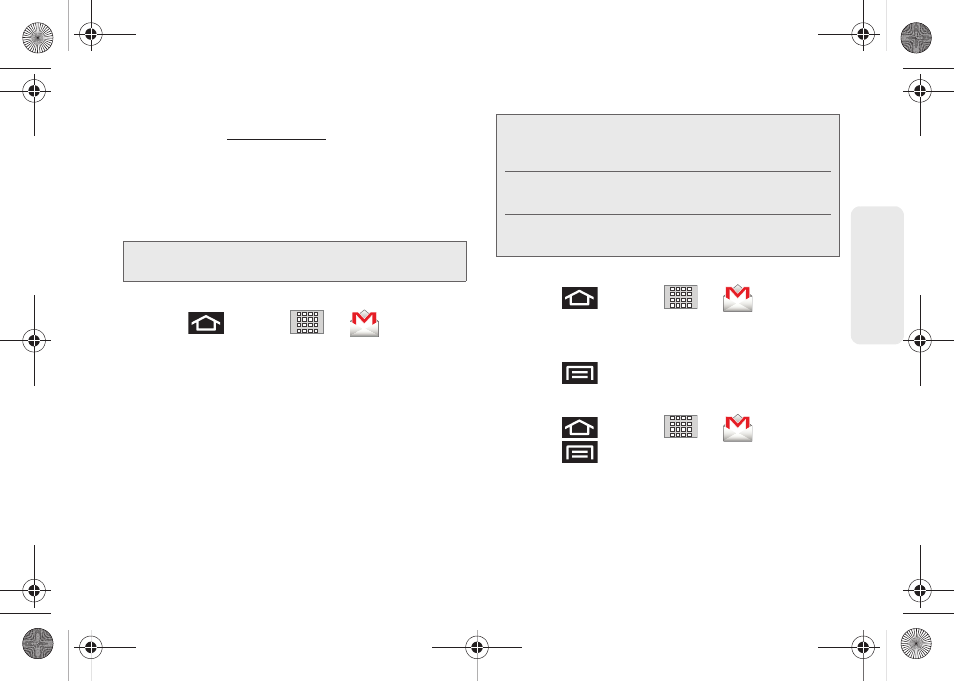
155
Data Ser
vice
Ⅲ
From a computer, launch a Web browser and
navigate to
www.google.com
.
Depending on your synchronization settings, Google
Mail messages (along with calendar events, phone
numbers and other contact information) on your device
are automatically synchronized between your device
and your Gmail/Google Mail account on the Web.
Setting Up a Gmail Account
1.
Press
and
tap
>
.
2.
Follow the onscreen prompts.
Ⅲ
The first time you connect, you are asked to give
your Gmail account a unique onscreen name
and enter a From name (displayed in your
outgoing emails within the
From
field).
3.
Tap
Done
to store the account information and
complete setup.
Opening Gmail
1.
Press
and tap
>
.
2.
Tap an email message.
To refresh your Gmail messages:
ᮣ
Press
and tap
Refresh
.
Composing Gmail
1.
Press
and tap
>
.
2.
Press
and tap
Compose
.
3.
Enter the message recipient’s email address in the
To
field.
Ⅲ
If you are sending the email to several recipients,
separate the email addresses with a comma.
Note:
You must have a valid and active Google account prior
to using this email client.
Note:
You must have a valid and active Google account
(
) prior to Gmail setup and
configuration.
Your Gmail address is then used to log into your
account via the device.
Signal interruptions or incorrect username or password
information can cause completion issues.
SPH-M820UM.book Page 155 Monday, May 2, 2011 4:56 PM
