Assigning a picture to an entry, Deleting entries – Samsung SPH-M820ZKABST User Manual
Page 107
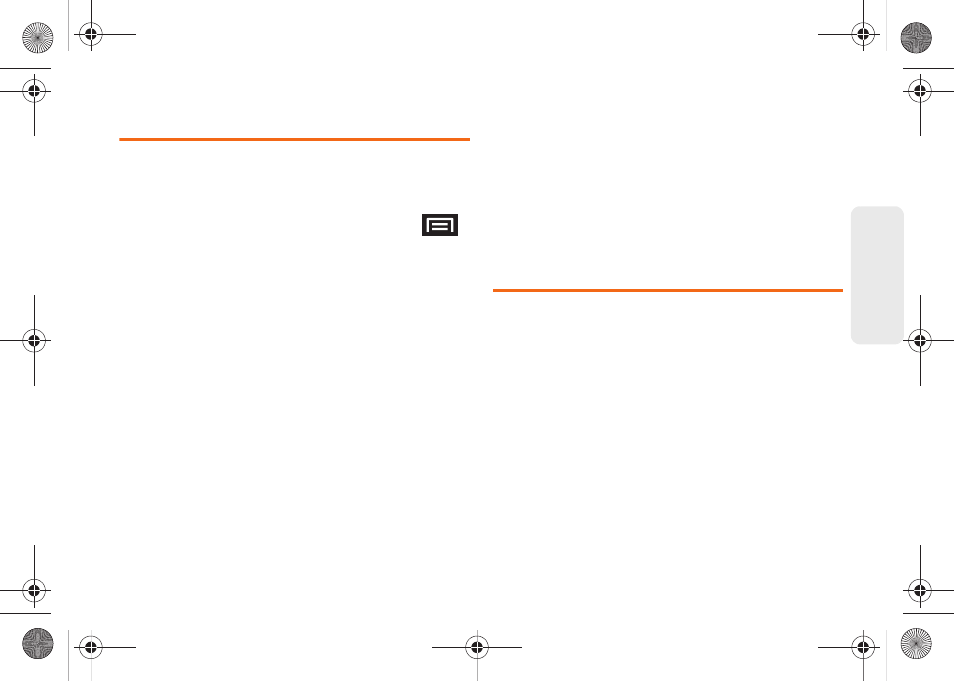
93
Co
nt
acts
Assigning a Picture to an Entry
Assign a picture to display each time a certain contact
calls you.
Assigning a picture using the device:
1.
From the Contact’s overview screen, press
and tap
Edit contact
.
2.
Tap the image icon or current image (upper-left).
3.
Select
Take photo
or
Select photo
from Gallery.
4.
Tap
Save
to assign the selected picture.
5.
Tap
Done
.
Ⅲ
If an image was already assigned, tap
Use this
photo
,
Remove icon
, or
Change icon
.
Applying a picture from within your online Gmail:
1.
Log into your Gmail account and go to your
Contacts page.
2.
Select your Contacts entry (with a checkmark) and
click the image area (
Change Picture
).
3.
Click
Browse
to locate a local copy of your image.
Ⅲ
You can also choose an image from other
sources such as Picasa
®
Web.
4.
Crop the visible area of your selected picture and
click
Apply Changes
.
5.
Sync your new contact from your online Gmail to
your device. See “Confirming Contact
Synchronization” on page 88.
Deleting Entries
1.
Touch and hold the entry name from the Contacts
tab listing.
2.
From the
Contacts Entry
context menu, tap
Delete
contact.
3.
Tap
OK
to confirm the deletion.
SPH-M820UM.book Page 93 Monday, May 2, 2011 4:56 PM
