Samsung SPH-M820ZKABST User Manual
Page 170
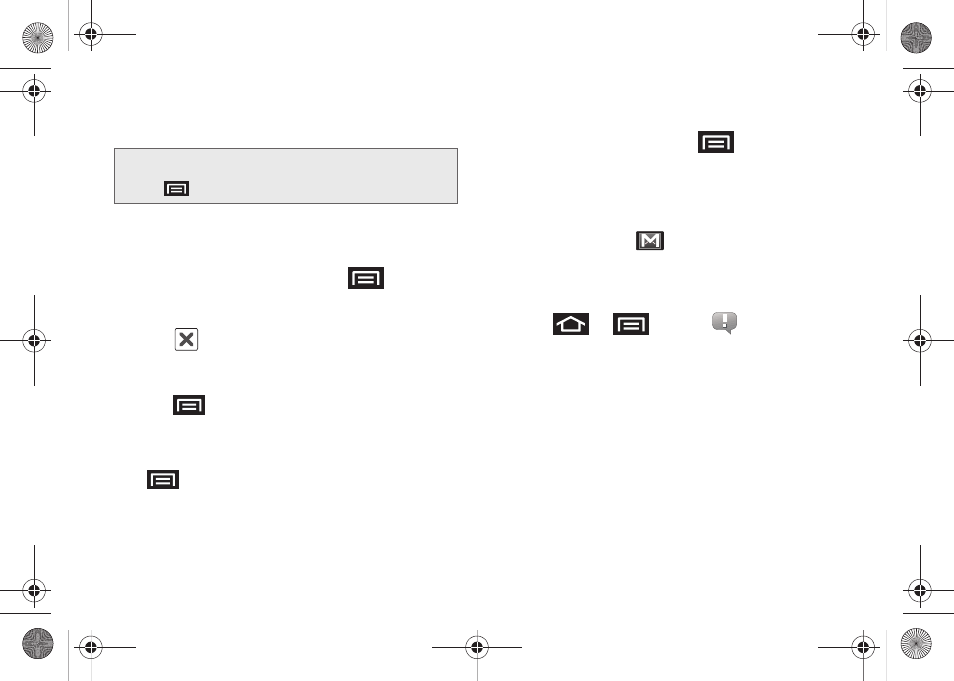
156
Ⅲ
You can add as many message recipients as you
want.
4.
Tap the
Subject
field and enter the email subject.
5.
Tap the
Compose Mail
field and compose your
email.
Ⅲ
To add a file attachment, press
and tap
Attach
(from the bottom of the screen).
Ⅲ
Select the picture you want to attach.
Ⅲ
Tap
to delete a selected attachment from
your current email.
6.
Once complete, tap
Send
.
Ⅲ
Tap
> Save draft
to save the current email
as a draft. To later view your draft email
messages, from the Inbox, tap the
Drafts
folder.
Ⅲ
To delete the current email message, tap
> Discard
.
Creating a Gmail Signature
1.
From the Gmail inbox, press
and tap
More > Settings > Signature
field.
2.
Enter a signature and tap
OK
.
Accessing Gmail Messages
A new Gmail message
icon appears within the
Notifications area of the Status bar to notify you of a
new email.
To view a new email:
1.
Press
>
and tap
.
– or –
Touch and hold the Status bar, then slide your
finger down the screen. (See “Using the
Notifications Panel” on page 35.)
2.
Tap the new email from the
Notifications
list to
launch the
Inbox
tab.
Note:
To send a carbon copy (Cc) or a blind carbon copy
(Bcc) of the current email to other recipients, press
and tap
Add Cc/Bcc
.
SPH-M820UM.book Page 156 Monday, May 2, 2011 4:56 PM
