Editing a contacts entry, Adding a number to a contacts entry – Samsung SPH-M820ZKABST User Manual
Page 105
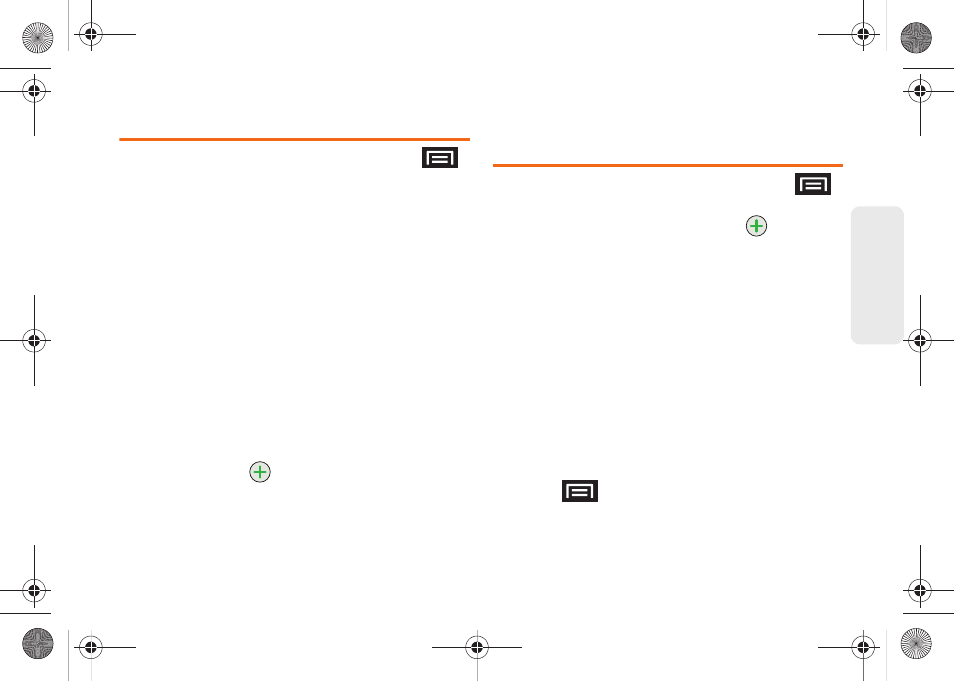
91
Co
nt
acts
Editing a Contacts Entry
1.
From the Contact’s overview screen, press
and tap
Edit contact.
Tap an option to begin editing.
Ⅲ
[image icon]
to assign a picture to the entry.
(See “Assigning a Picture to an Entry” on
page 93.)
Ⅲ
First name/Last name
to edit the current name.
Ⅲ
Phone
to add or delete
a phone number to the
entry. (See “Adding a Number to a Contacts
Entry” on page 91.)
Ⅲ
to add or delete an email address.
Ⅲ
Postal address
to enter a physical street address.
Ⅲ
Organization
to enter business information such
as company name and position.
Ⅲ
More
to add additional categories such as:
IM,
Notes
,
Nickname
, and
Website
.
●
IM
to assign an existing IM client contact
name. Tap
> label
button to access
AIM
,
Windows Live
,
Yahoo!
,
Skype
,
,
Google Talk
,
ICQ
,
Jabber
, or
Custom
.
2.
Tap
Done
to store your updates.
Adding a Number to a Contacts
Entry
1.
From the Contact’s overview screen, press
and tap
Edit contact.
2.
From the phone numbers area, tap
to create a
new empty
Phone number
field within the selected
phone number category.
Ⅲ
Tap the label button (to the left of the Phone field)
to select a category such as:
Home
,
Mobile
,
Work
,
Work Fax
,
Home Fax
,
Pager
,
Other
,
Custom
(to
create your own unique category type),
Callback
,
Car
,
Company Main
,
ISDN
,
Main
,
Other Fax
,
Radio
,
Telex
,
TTY TDD
,
Work Mobile
,
Work Pager
,
Assistant
, or MMS.
●
If you have chosen
Custom
, enter your new
label and tap
OK
.
3.
Tap the
Phone
field and enter the new number.
4.
Scroll to the bottom of the page and tap
Done
or
press
> Done
to update the new number to
the existing Contacts entry.
SPH-M820UM.book Page 91 Monday, May 2, 2011 4:56 PM
