Customizing your home screen – Samsung SPH-M820ZKABST User Manual
Page 43
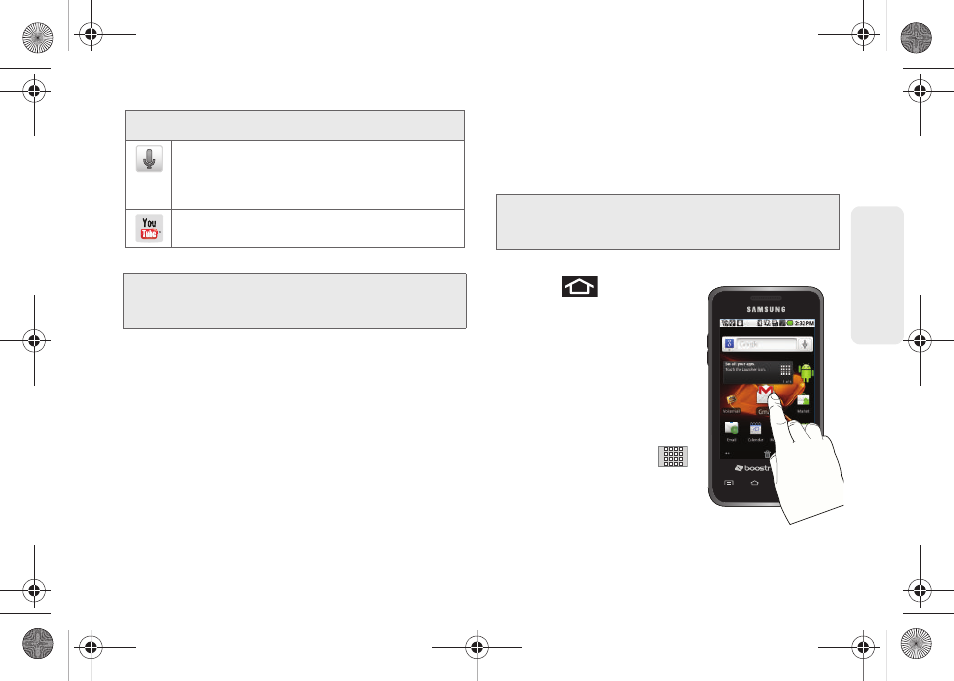
29
Dev
ice
Basics
Customizing Your Home Screen
You can customize your Home Screen by doing the
following:
ⅷ
Creating Shortcuts
ⅷ
Adding and Removing Widgets
ⅷ
Repositioning Widgets
ⅷ
Creating Folders
ⅷ
Changing the Background (Wallpaper)
Creating Shortcuts
Shortcuts are different than the current Home Screen
Widgets that only launch an application. Shortcuts
activate a feature, action, or launch an application.
To add a shortcut from the Applications tab:
1.
Press
to activate the
Home Screen.
2.
Select a location (screen)
for your new shortcut by
scrolling across your
available screens until you
reach the desired one.
(See “Home Screen
Overview” on page 22.)
3.
Tap the
Applications
(
)
tab to reveal all your current
applications.
By default, the applications
are listed in a Grid view.
Voice Search
– Launches your device’s built-in
automatic speech recognition (ASR) software
and initiates a Google search based on the
recognized text (page 110).
YouTube
– Launches the YouTube to watch
videos on YouTube (page 168).
Note:
The Email application includes access to both
Exchange Server-based email and other Internet-
based email providers such as Yahoo! and Gmail.
Application Icons
Note:
To move a shortcut from one screen to another, it must
first be deleted from its current screen. Activate the new
screen, and then add the shortcut.
SPH-M820UM.book Page 29 Monday, May 2, 2011 4:56 PM
