Adding an event to the calendar – Samsung SPH-M820ZKABST User Manual
Page 111
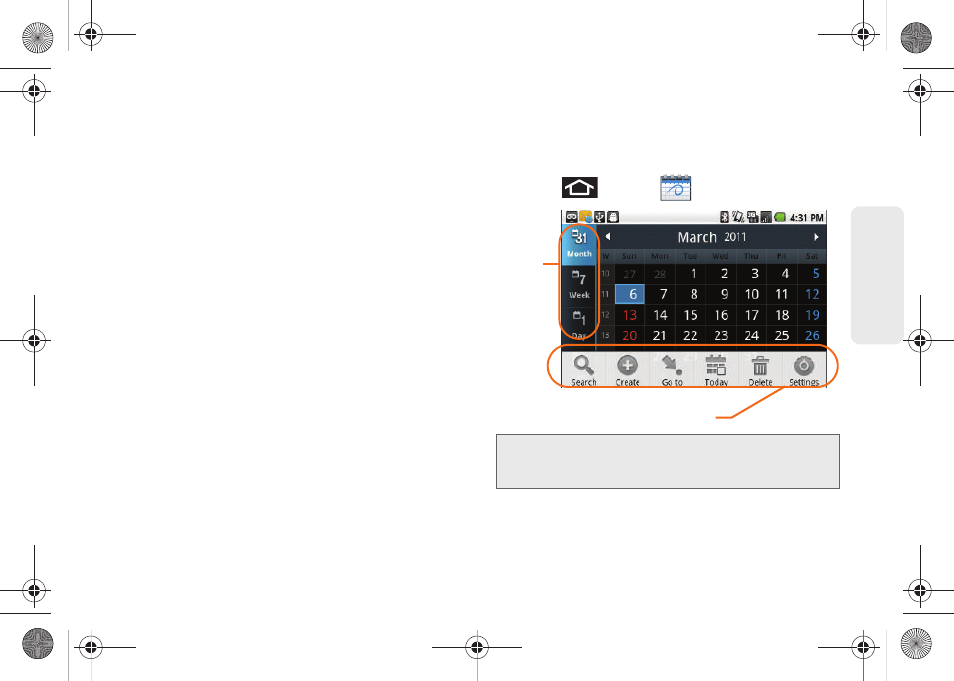
97
Calen
d
ar &
To
ols
Ⅲ
Day views
configures how the available events are
displayed onscreen. Choose from
Time grid
or
Event list
.
Ⅲ
First day of week
sets the calendar week to start
with either
Sunday
or
Monday
.
Ⅲ
Hide declined events
hides (checked) or displays
(unchecked) those events that have been
declined via the calendar application.
Ⅲ
Lock time zone
locks event timesa nd dates to you
selected time zone. Times and dates do yout
change even if you move to another time zone.
Ⅲ
Select time zone
displays a list of selectable time
zones.
Ⅲ
Set alerts & notifications
allows you to choose
whether or not to display alerts and notifications
in the status bar.
Ⅲ
Vibrate
configures the vibration setting used with
event notifications.
Never
is the default. Choose
from
Always, Only in Silent mode
, or
Never
.
Ⅲ
Select ringtone
assigns a notification ringtone for
event alerts.
Adding an Event to the Calendar
Your Calendar helps organize your time and reminds
you of important events.
1.
Press
and tap
(Calendar)
.
2.
Tap a day to which you would like to add an event.
Note:
To synchronize calendar events among your Google
and Corporate accounts, make sure they are being
managed by your device (page 74).
Calendar Menu Options
Views
SPH-M820UM.book Page 97 Monday, May 2, 2011 4:56 PM
