Synchronizing accounts, Data synchronization settings, Synchronizing your google account – Samsung SPH-M820ZKABST User Manual
Page 88
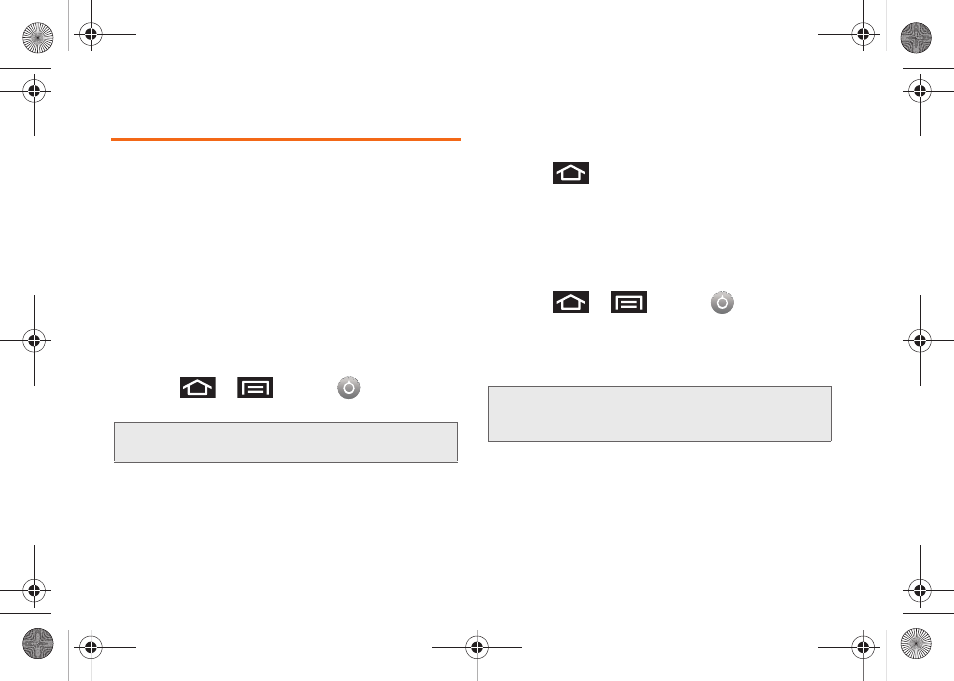
74
Synchronizing Accounts
Your Galaxy Prevail™ provides the ability to synchronize
data from a variety of different sources or sites. These
accounts can range from Google, a Corporate
Exchange Email Server, and other social sites such as
Facebook, Twitter, and MySpace.
Corporate and Google accounts provide the ability to
synchronize Calendar events and Contacts.
Data Synchronization Settings
Use this setting to determine which applications are
synchronized with external servers and at what
intervals.
1.
Press
>
and tap
>
Accounts & sync.
2.
Tap any of the following options:
Ⅲ
Background data
allows data synchronization to
occur as a background function. It does not affect
durrent device usage.
Ⅲ
Auto-sync
maintains synchronization with the
remote server, providing data to selected
applications.
3.
Press
to store changes.
Synchronizing Your Google Account
By default, there are no accounts managed by the
Galaxy Prevail™. These must be manually added.
To add manage an existing Google account:
1.
Press
>
and tap
>
Accounts & sync.
2.
Tap
Add account > Google
.
3.
Click
Next > Sign in
.
4.
Tap the
Username
(@gmail.com) and
Password
fields and enter your information.
Important:
These settings can affect data minute usage.
Refer to your current data plan for more details.
Note:
If you do not already have a Google account, tap
Create
and follow the onscreen prompts to create your
new account.
SPH-M820UM.book Page 74 Monday, May 2, 2011 4:56 PM
