Turning wi-fi on and off – Samsung SPH-M820ZKABST User Manual
Page 166
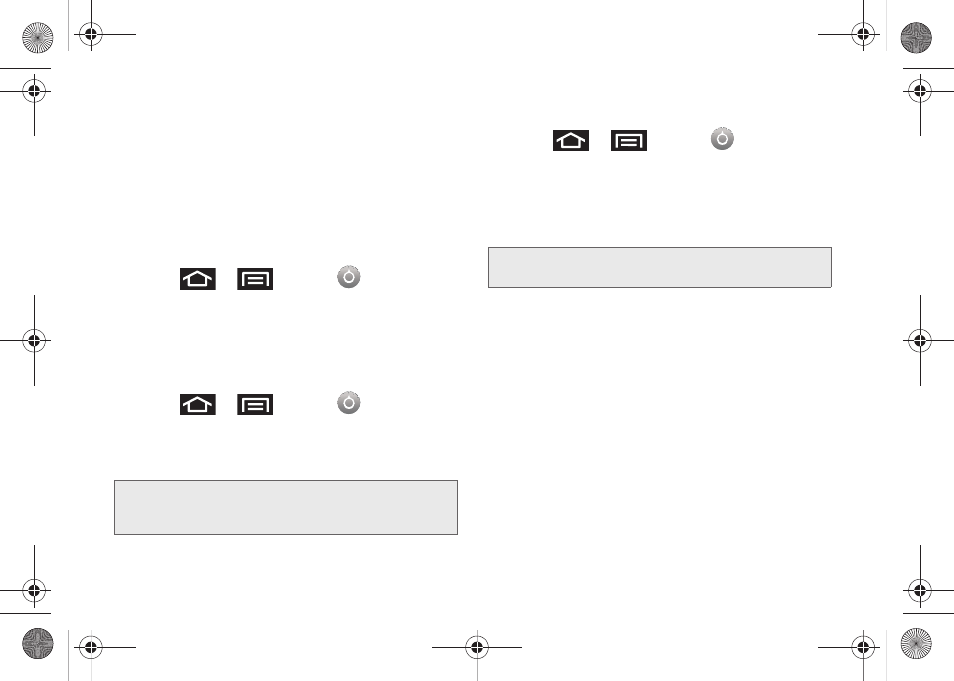
152
Hot Spots, or Secured (requiring knowledge of the
router name and password).
Turning Wi-Fi On and Off
By default, your Galaxy Prevail™ Wi-Fi feature is turned
off. Turning Wi-Fi on makes your device able to
discover and connect to compatible in-range WAPs.
To turn Wi-Fi on:
1.
Press
>
and tap
>
Wireless & networks > Wi-Fi.
2.
Tap the
Wi-Fi
field to activate the feature (green
checkmark indicates active). The device scans for
available in-range wireless networks.
To turn Wi-Fi off:
1.
Press
>
and tap
>
Wireless & networks > Wi-Fi.
2.
Tap to remove the green checkmark and
deactivate Wi-Fi.
To connect to a Wi-Fi network:
1.
Press
>
and tap
>
Wireless & networks > Wi-Fi settings.
Ⅲ
The network names and security settings (Open
network or Secured with xxx) of detected Wi-Fi
networks are displayed in the Wi-Fi networks
section.
2.
To manually add your new network connection:
Ⅲ
Tap
Add Wi-Fi network
.
Ⅲ
Enter the Network SSID. This is the name of your
Wi-Fi network.
Ⅲ
Tap the
Security
field and select a security option.
This must match the current security setting on
your target network.
Note:
Use of wireless data connections such as Wi-Fi and
Bluetooth can cause an added drain to your battery
and reduce your use times.
Note:
When you select an open network, you will be
automatically connected to the network.
SPH-M820UM.book Page 152 Monday, May 2, 2011 4:56 PM
