Adjusting the date and time, Language settings – Samsung SPH-M820ZKABST User Manual
Page 78
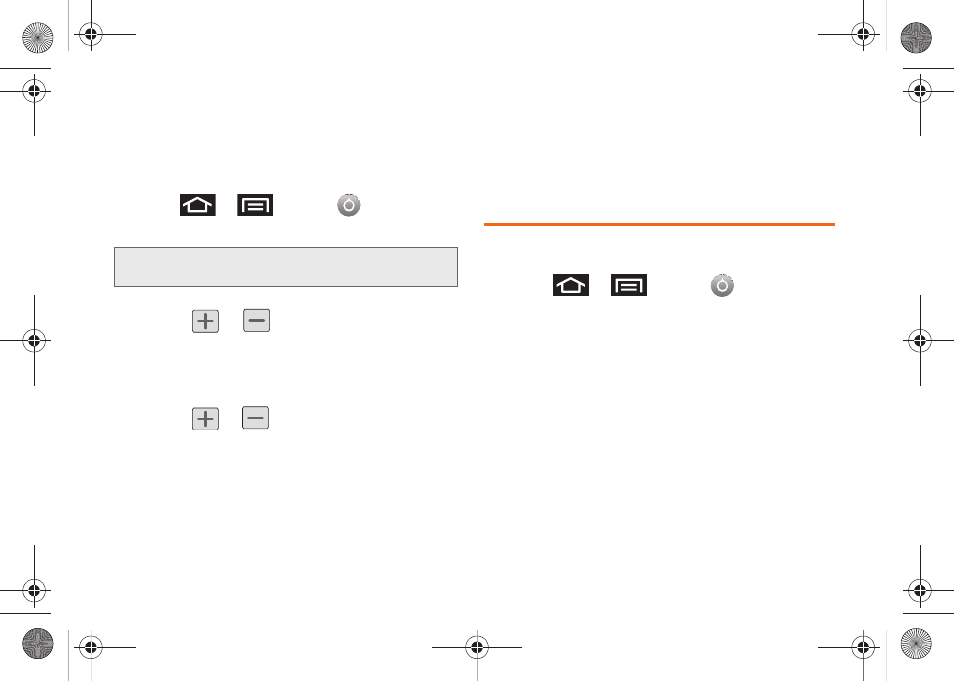
64
Adjusting the Date and Time
Your Galaxy Prevail™ obtains its time and date
information by using the network-provided date, time,
and time zone. These values can be manually altered.
1.
Press
>
and tap
> Date & time
.
2.
Tap
Automatic
to disable the feature.
3.
Tap
Set date
. Adjust the date, month, and year by
tapping
or
. Tap
Set
when finished.
4.
Tap
Select time zone
, and then select a time zone
from the onscreen list. Scroll down the list to view
additional time zones.
5.
Tap
Set time
. Adjust the hour and minute by
tapping
or
. Tap the
am
or
pm
icon to
change the value. Tap
Set
when finished.
6.
Tap
Use 24-hour format
to toggle between using a
12-hour or a 24-hour format.
7.
Tap
Select date format
to select how the date
information displays on your device. The selected
date format is also applied to the date displayed
within the device’s Alarm Clock.
Language Settings
To assign the default language used by the Android
operating system.
1.
Press
>
and tap
> Language &
keyboard > Select language
.
2.
Tap either
English
or
Español
. All menus update to
the selected language.
Note:
If enabled, you can not alter the date, time zone or time
values.
SPH-M820UM.book Page 64 Monday, May 2, 2011 4:56 PM
