Text-to-speech, Voice recognizer settings, Text-to-speech settings – Samsung SPH-M820ZKABST User Manual
Page 123
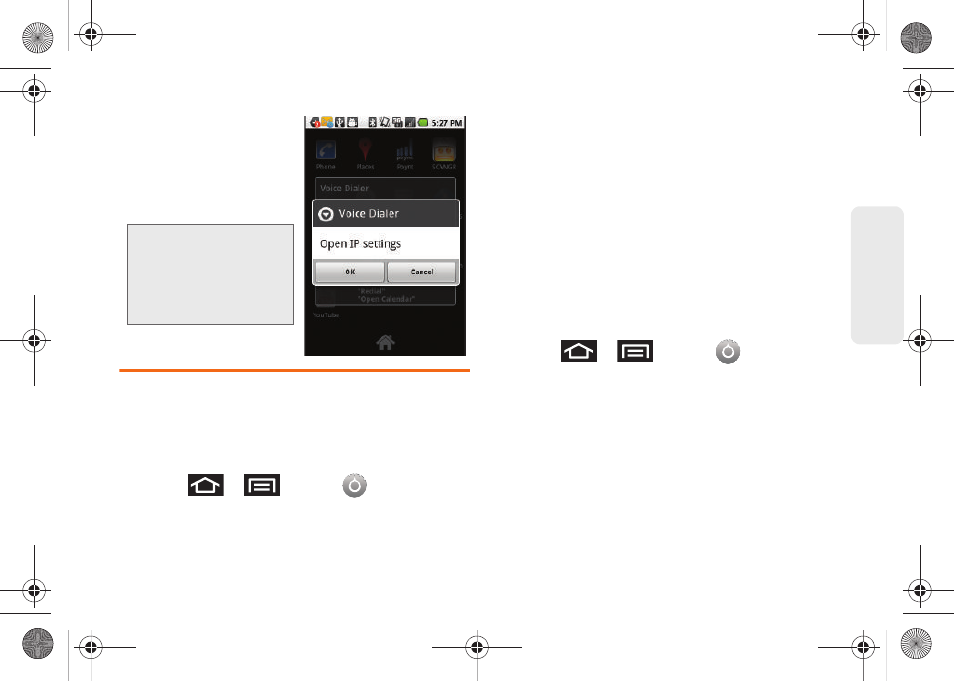
109
V
o
ice Ser
vices
2.
When you see
“
Listening
,” say “
Open
.”
A list of valid actions
displays.
3.
Tap an option to open
the selected menu.
Text-to-Speech
Allows the Galaxy Prevail™ to provide a verbal readout
of onscreen data such as messages and incoming
caller information (based on Caller ID).
Voice Recognizer Settings
1.
Press
>
and tap
>
Voice input & output
.
2.
Tap
Voice recognizer settings
.
3.
Configure the available options to alter the settings
associated with this feature.
Ⅲ
Language
sets the language to use for voice input
and output.
Ⅲ
SafeSearch
filters explicit images. Selections are:
Off, Moderate, or Strict.
Ⅲ
Block offensive words
hides recognized offensive
words.
Ⅲ
Show hints
displays hints (as you type) on the
drop-down box.
Text-to-Speech Settings
1.
Press
>
and tap
>
Voice input & output
> Text-to-Speech settings.
2.
Configure the available options to alter the settings
associated with this feature.
Ⅲ
Listen to an example
plays a short example of
what the text-to-speech feature will sound like on
your device when activated.
Ⅲ
Install voice data
confirms the installation of
necessary data required for voice synthesis. Tap
this to download and install the free app from
Android market.
Tip:
You can also say
"
Open
" and the name
of the item you want to
open. The item
displays. Tap
OK
to
open it.
SPH-M820UM.book Page 109 Monday, May 2, 2011 4:56 PM
