Samsung SPH-M820ZKABST User Manual
Page 162
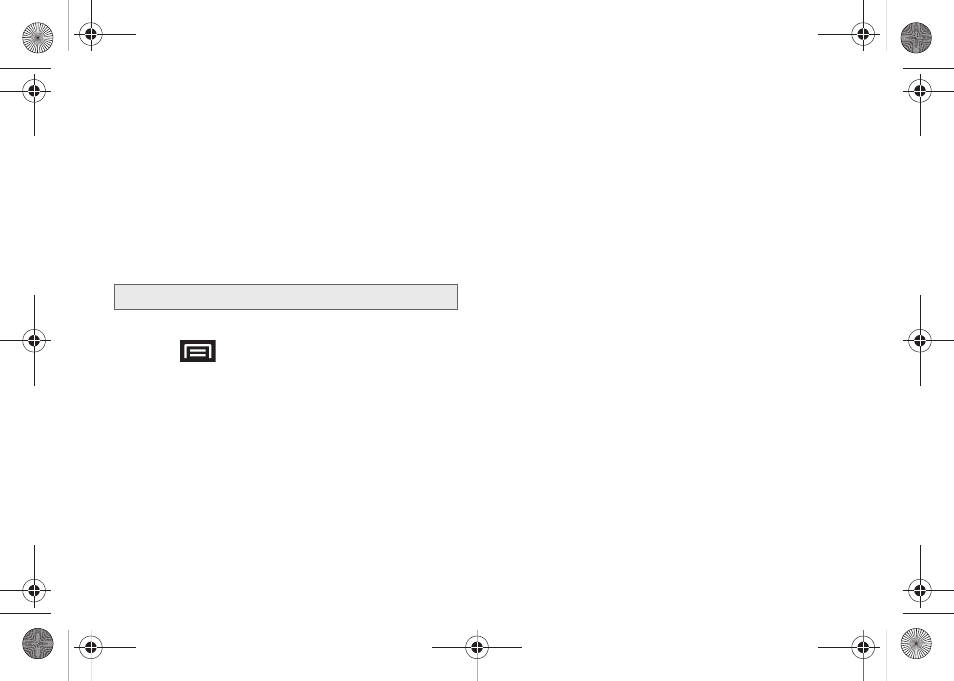
148
Going to a Specific Website
To go to a particular website by entering a URL (website
address):
1.
Tap the
URL
field and enter a website address.
Ⅲ
As you type the address, if your desired website
appears within the suggested sites list, tap the
entry to begin surfing.
2.
Tap
Go
.
Adjusting Browser Page Settings
1.
Press
to open the browser menu.
2.
Tap
More > Settings
.
3.
Navigate to the
Page content settings
area and
select from one of the following page settings:
Ⅲ
Text size
: Adjusts the current onscreen text size.
Options include:
Tiny
,
Small
,
Normal
,
Large
, or
Huge
.
Ⅲ
Default zoom
: Sets the default browser viewing
size. Choose from:
Far
,
Medium
, or
Close
.
Ⅲ
Open pages in overview
: Provides an overview of
recently opened pages.
Ⅲ
Text encoding
: Adjusts the current text encoding.
Ⅲ
Block pop-up windows
: Prevents popup
advertisement or windows from appearing
onscreen. Remove the checkmark to disable this
function.
Ⅲ
Load images
: Allows web page images to be
loaded along with the other text components of a
loaded website.
Ⅲ
Auto-fit pages
: Allows web pages to be resized to
fit as much of the screen as possible.
Ⅲ
Landscape-only display
: Displays pages only in
the wider landscape screen orientation.
Ⅲ
Enable JavaScript
: Enables JavaScript for the
current Web page. Without this feature, some
pages may not display properly. Remove the
checkmark to disable this function.
Ⅲ
Enable plug-ins
: Enables browser plugins for the
current Web page. Some pages may require
plugins to properly display or function.
Note:
Not all websites are viewable on your device.
SPH-M820UM.book Page 148 Monday, May 2, 2011 4:56 PM
