Pairing bluetooth devices – Samsung SPH-M820ZKABST User Manual
Page 143
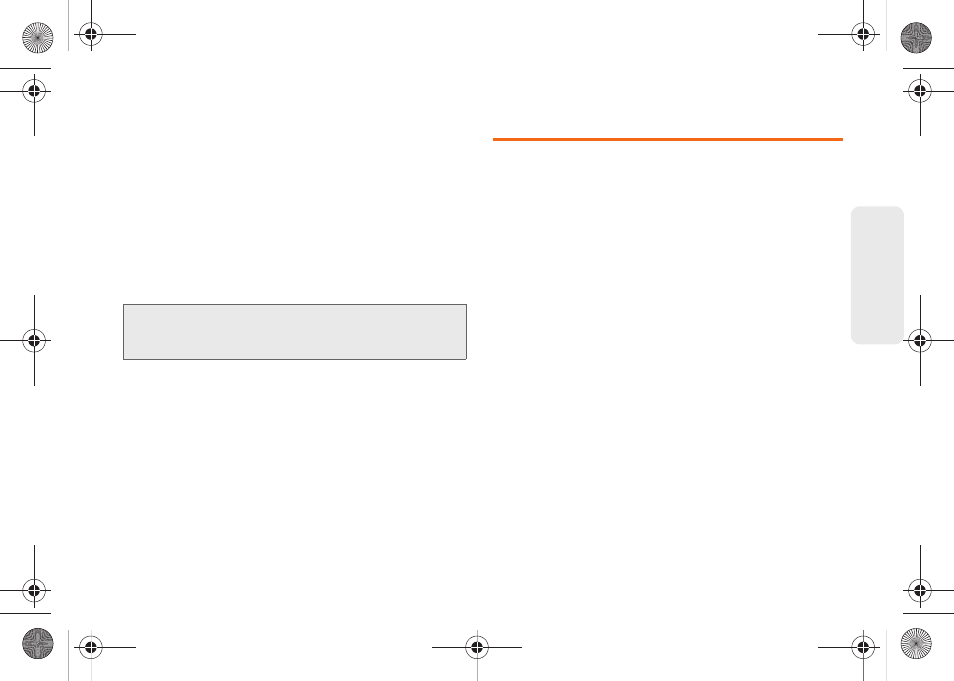
129
B
luetooth
3.
Backspace to erase the old name, and enter a
new name.
4.
Tap
OK
to complete the rename process.
To make your Device visible:
1.
Verify your Bluetooth is active.
2.
From the Bluetooth settings page, tap
Discoverable
.
Ⅲ
Making your discoverable allows it to be
detected by other device for pairing and
communication.
To scan for Bluetooth Devices:
1.
Verify your Bluetooth is active.
2.
From the Bluetooth settings page, tap
Scan for
Devices
to search for visible external Bluetooth-
compatible devices such as headsets, devices,
printers, and computers.
Pairing Bluetooth Devices
Paired Devices
The Bluetooth pairing process allows you to establish
trusted connections between your Galaxy Prevail™ and
another Bluetooth device. When you pair devices, they
share a passkey, allowing for fast, secure connections
while bypassing the discovery and authentication
process.
To pair your device with another Bluetooth device:
1.
Verify your Bluetooth is active.
2.
From the Bluetooth settings page, tap
Discoverable
.
Your device must be visible to successfully pair
with an external device.
3.
Tap
Scan for Devices
. (Your device displays a list of
discovered in-range Bluetooth devices, page 128.)
4.
Tap a device from the list to initiate pairing.
5.
Enter the passkey or PIN code and tap
Done > OK
.
– or –
Tap
Pair
from the onscreen pairing options popup.
Note:
Your device is visible for up to 120 seconds
(2 minutes). This value appears as a countdown within
this field.
SPH-M820UM.book Page 129 Monday, May 2, 2011 4:56 PM
