Enabling and configuring swype – Samsung SPH-M820ZKABST User Manual
Page 53
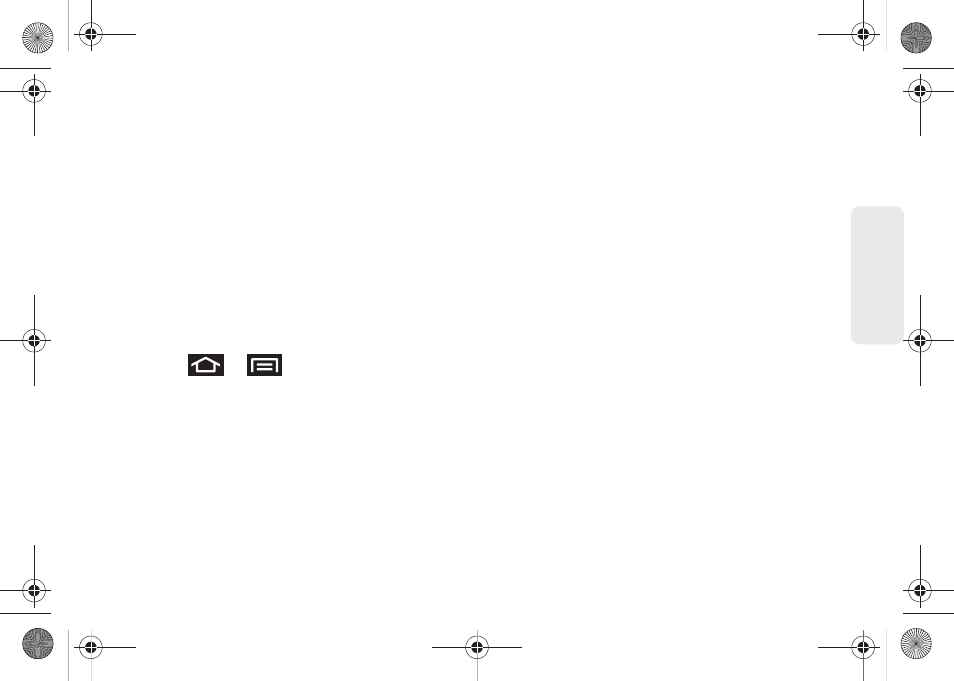
39
Dev
ice
Basics
Enabling and Configuring Swype
The onscreen Android keyboard is the default
touchscreen input method on the Galaxy Prevail
™
. This
method of text input is similar to a normal keyboard.
You must enable Swype as the Text Input method
before you can use it.
To enable Swype:
1.
From a screen where you can enter text, tap the
input field until the Edit text screen displays.
2.
Tap
Input method
and select
Swype
.
To configure Swype settings:
1.
Press
>
and tap
Settings > Language
& keyboard.
2.
Tap
Swype
.
3.
Scroll down the list of available options and touch
a corresponding entry to either activate or
configure the settings.
Ⅲ
Preferences
allows configuration of the Swype text
input and feedback parameters:
●
Language
: allows you to select the current text
input language. Default language is
US
English
.
●
Word prediction
uses a built-in word database
to predict your desired words while entering
text in Swype.
●
Audio feedback
: turns on/off sounds
generated by the Swype application during
use.
●
Vibrate on keypress
: activates a vibratory
sensation as you enter text via the onscreen
keypad.
●
Enable tip indicator
: turns on an onscreen
flashing indicator that provides helpful usage
information.
Ⅲ
Swype Advanced Settings
provides access to
Swype advanced options:
●
Auto-spacing
: automatically inserts spaces
between words. When you finish a word, just
lift your finger to start the next word.
●
Auto-capitalization
: automatically capitalizes
the first letter of the first word in a sentence.
SPH-M820UM.book Page 39 Monday, May 2, 2011 4:56 PM
