Contacts entry options – Samsung SPH-M820ZKABST User Manual
Page 104
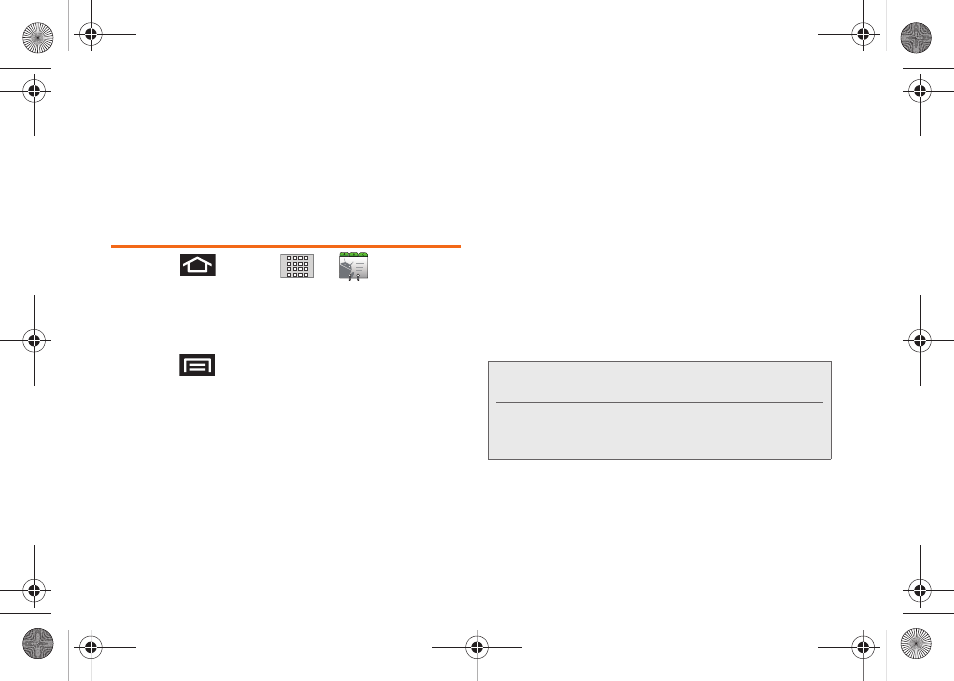
90
Ⅲ
Edit contact
to edit the currently selected Contacts
entry. (See “Editing a Contacts Entry” on page 91.)
Ⅲ
Delete contact
to erase the currently selected
Contacts entry. (See “Deleting Entries” on
page 93.)
Contacts Entry Options
1.
Press
and tap
>
.
2.
Tap an entry to display the Contact entry’s
overview screen. This screen contains Name,
History, contacts numbers, email, and linked
contact information.
3.
Press
to reveal the context menu specific to
this entry.
4.
Tap an available option:
Ⅲ
Edit contact
to access the details page for the
entry and begin editing its information (page 92).
Ⅲ
Share
to send the current Contact entry’s
information to an external recipient via either:
●
Bluetooth
to transmit this contact to another
bluetooth-compatible device.
●
to attach the contact card to a new
outgoing email (Exchange or Internet).
●
Gmail
to attach the contact card to a new
outgoing Internet-based email.
Ⅲ
Options
to configure Contact-specific options
such as:
●
Ringtone
where you can assign a custom
ringtone for this entry.
●
Incoming calls
where calls from this Contact
are automatically sent to voicemail. A green
checkmark indicates this feature is active.
Ⅲ
Delete contact
to erase the currently selected
Contacts entry.
Note:
Prior to using this feature, Bluetooth must first be
enabled, and the recipient’s device must be visible.
Only a Contact’s information can be sent via Bluetooth.
No other file type (video, image, or audio) can be sent
using Bluetooth.
SPH-M820UM.book Page 90 Monday, May 2, 2011 4:56 PM
