Application settings, Unblocking unknown installations, Erasing device content – Samsung SPH-M820ZKABST User Manual
Page 85
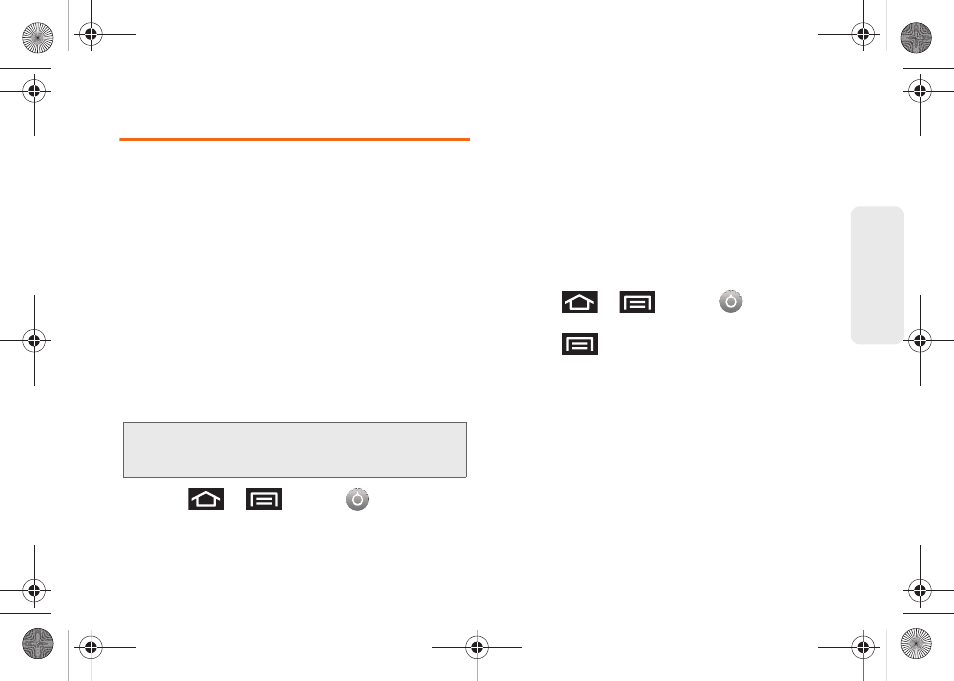
71
Settings
Application Settings
You can use the Galaxy Prevail™ for Android
application development.
Application settings allows you to view application
details for applications installed to your phone. You can
also manage application data, force applications to
stop, and configure the device to install applications
from email or downloaded from web sites.
Unblocking Unknown Installations
There may be instances where you choose to install
applications or packs from sources other than the
Android Market.
Before these applications can be installed, you must
allow the installation of "non-Market applications".
1.
Press
>
and tap
>
Applications
.
2.
Tap
Unknown sources
. (A checkmark indicates
activation.)
3.
Tap
OK
.
Erasing Device Content
Use the Manage applications menu to quickly erase
selected content and uninstall third-party applications
stored in your Galaxy Prevail™.
To clear an application’s cache:
1.
Press
>
and tap
>
Applications > Manage applications.
2.
Press
and tap
Sort by size
. This option sorts
the current
Manage applications
listing to display
those applications by amount of memory or cache
usage.
3.
Tap the application whose cache you want to
delete.
4.
From the Application info screen, tap
Clear cache
and/or
Clear defaults
.
Note:
To protect your device and data, only download
applications from trusted sources, such as the Android
Market.
SPH-M820UM.book Page 71 Monday, May 2, 2011 4:56 PM
