Device administration, Credential storage – Samsung SPH-M820ZKABST User Manual
Page 83
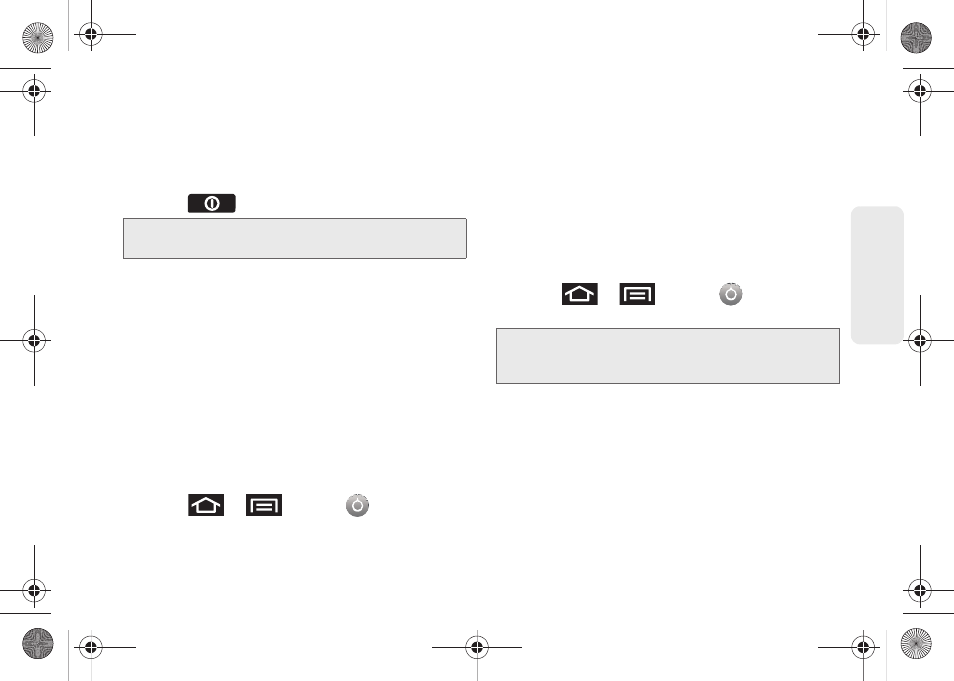
69
Settings
Calling in Lock Mode
When your device is locked, you can only receive
incoming calls or make calls to 911or Boost Customer
Service.
1.
Press
to reveal the lock screen.
2.
Tap
Emergency call
to reveal the Emergency
dialpad to place your emergency call.
Ⅲ
Draw your unlock pattern to regain access to the
full dialer and unlock the device.
Device Administration
Activating this feature allows Google to administrate
your device in a way similar to IT security settings on a
corporate PC. This feature is beneficial in case your
device is lost or stolen.
The device could be “deactivated” or “restricted”
(through administration) from a remote location.
1.
Press
>
and tap
>
Location & security
.
2.
Tap
Select device administrators
.
3.
Select a device administrator and follow the
prompts.
Credential Storage
This option allows certain applications to access
secure certificates and other credentials. Certificates
and credentials can be installed to the SD card and
password protected.
1.
Press
>
and tap
>
Location & security
.
2.
Tap
Use secure credentials
.
3.
Tap
Install from SD card
to install encrypted
certificates from the memory card.
4.
Tap
Set password
to set a credential storage
password.
5.
Touch
Clear storage
to clear the storage (SD card
memory) of all contents and reset the credentials
password.
Note:
The Unlock Pattern applies if the
Require Pattern
setting is enabled.
Note:
You must set a credential password the first time you
use this feature. After password creation this field is
used to change the credential password.
SPH-M820UM.book Page 69 Monday, May 2, 2011 4:56 PM
