Event reminders, Viewing events – Samsung SPH-M820ZKABST User Manual
Page 113
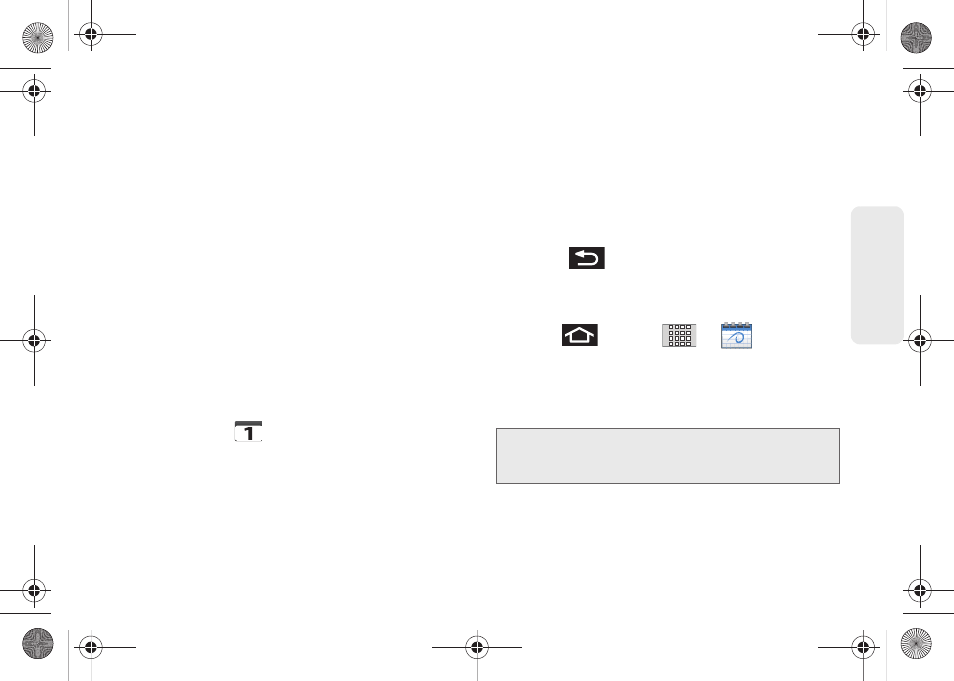
99
Calen
d
ar &
To
ols
12.
Select a recurrence cycle for the event by tapping
the
Repeat
field. Selections are:
One-time event
,
Daily
,
Every weekday (Mon-Fri)
,
Weekly (even
Thursday)
,
Every 2 weeks (Thursday)
,
Monthly (every
third Thu)
,
Monthly (on day 17)
, or
Yearly (on March
17)
.
13.
Enter an event description in the
Description
field.
14.
Tap
Save
to synchronize your information with your
corporate account.
Event Reminders
When you turn on the Galaxy Prevail™ you have an
event alarm scheduled, there are several ways your
device alerts you to scheduled events:
ⅷ
By playing a short beep.
ⅷ
By illuminating the backlight.
ⅷ
By indicating a
icon within the Status bar.
To view additional options:
1.
Tap the Status bar, and then slide your finger down
the screen to open the Notifications panel.
2.
Tap the upcoming event name from the onscreen
list to display the event within the Calendar
notifications screen.
3.
Tap an option:
Ⅲ
Snooze all
to snooze all event reminders for five
minutes.
Ⅲ
Dismiss all
to dismiss all event reminders.
Ⅲ
Press
to keep these reminders in place
and close the Notifications panel.
Viewing Events
1.
Press
and tap
>
. Once an
event has been created, entries are shown in the
default view.
2.
To view a Calendar event farther out, tap either
Week
or
Month
.
3.
Tap the day for which you would like to view
events. (Your device lists events in chronological
order.)
Note:
If in the Month view (tab), days containing calendar
events are indicated by a blue triangle. Tap a day from
this view to display a list of event within the Day tab.
SPH-M820UM.book Page 99 Monday, May 2, 2011 4:56 PM
