Samsung SPH-M820ZKABST User Manual
Page 175
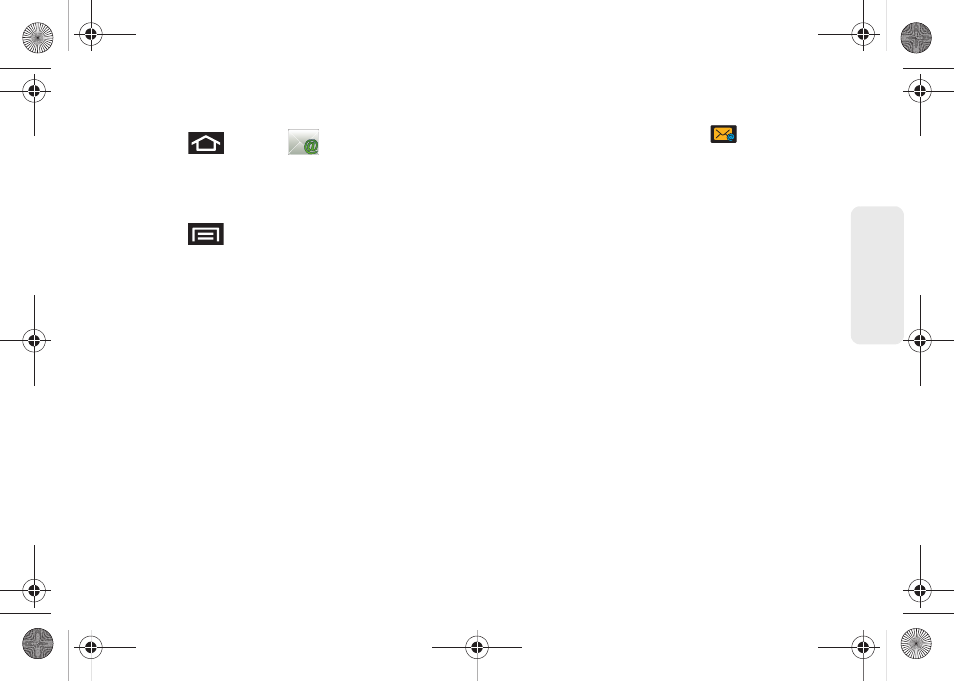
161
Data Ser
vice
Configuring Email Settings
1.
Press
and
tap
.
2.
Tap the email account from the Accounts area of
the Email screen.
3.
Tap
Inbox
to open the contents of your inbox.
4.
Press
and
tap
More > Account settings
“Synchronizing Your Corporate Account” on
page 75.)
5.
This menu provides both field information and
settings:
Ⅲ
General settings
allows you to configure:
●
Account name
displays the name used by the
device to track the account.
●
Your name
displays the name used in the
From field within your outgoing emails.
●
Email check frequency
configures the
frequency which the device queries the
remote server for new email changes.
●
Default account
assigns this account as the
default used when sending out new emails.
Ⅲ
Notification settings
allows you to configure:
●
Email notifications
enables the device to
display a status bar icon
when new
emails have been received.
●
Select ringtone
assigns an audible ringtone
when a new or upcoming event is pending.
●
Vibrate
assigns a vibration when a new or
upcoming event is pending.
Ⅲ
Server settings
allows you to configure:
●
Incoming settings
provides access to the
Domain, password, and exchange server
parameter fields.
●
Outgoing settings
Adjusts the outgoing
parameters, such as username, password and
other outgoing connection parameters such
as SMTP server.
Ⅲ
Common settings
allows you to configure:
●
Recent messages
allows you to select whether
you will display the 25, 50, 75, 100, 200 or
Total recent messages.
●
Forward with files
allows you to include
attachments when forwarding an email.
●
Add signature
: Activates the email signature
feature.
SPH-M820UM.book Page 161 Monday, May 2, 2011 4:56 PM
