Samsung SPH-M820ZKABST User Manual
Page 119
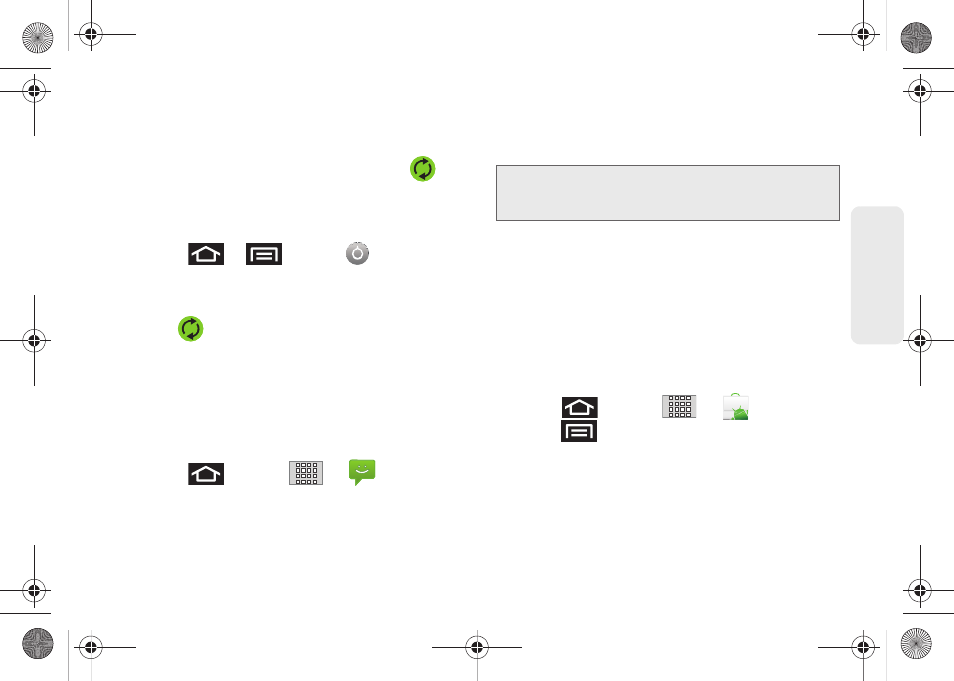
105
Calen
d
ar &
To
ols
Ⅲ
If the
Auto-sync
option is on, email, Calendar and
Contacts automatically synchronize whenever a
change is made.
Ⅲ
If the
Auto-sync
option is off, simply tap
within the account field to reveal the account’s
synchronization settings screen.
To back up your Exchange Mail information:
1.
Press
>
and tap
>
Accounts & sync.
(See “Microsoft Exchange Email
(Outlook)” on page 162. See “Synchronizing
Accounts” on page 74.)
2.
Tap
within the Corporate account field to
reveal the account’s synchronization settings
screen.
3.
Toggle the onscreen checkmark to manually
synchronize the desired parameters (Contacts or
Calendar).
To back up stored text messages:
1.
Press
and
tap
>
.
2.
Select the text message from the list to view the
message thread.
3.
Touch and hold on a portion of the text message
from the string. The
Message options
context menu
appears.
4.
Tap
Forward
.
5.
Enter the recipient’s phone number and tap
Send
.
To restore your Google applications:
Your Google™ application purchases are reloaded
remotely and can be re-installed after the update is
applied. (See “Using the Android Market” on
page 163.)
1.
Log into your Google account with the device.
2.
Press
and tap
>
.
3.
Press
and tap
Downloads
.
4.
Scroll through the list of previously downloaded
Google applications and choose the one you wish
to reinstall.
5.
Follow the onscreen instructions.
Note:
You can back up stored text messages by forwarding
them to your own phone number. Open the messages
after you have updated your firmware.
SPH-M820UM.book Page 105 Monday, May 2, 2011 4:56 PM
