Camera settings – Samsung SPH-M820ZKABST User Manual
Page 134
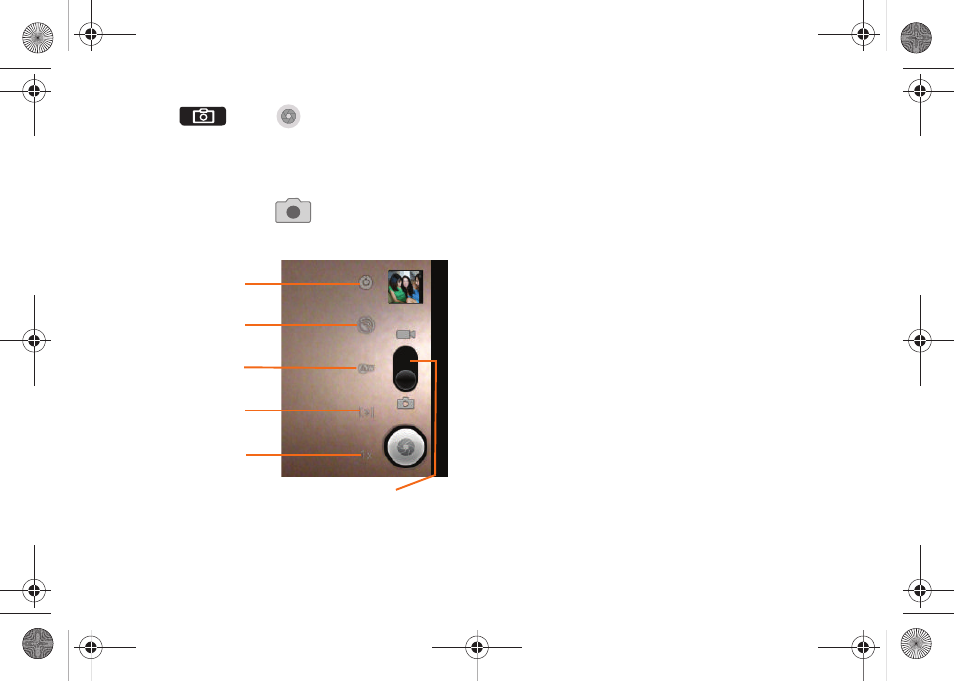
120
3.
Press
or tap
until the shutter sounds.
(Your device automatically saves the picture to the
DCIM
folder on the microSD card.)
Camera Settings
1.
From camera mode (
) tap one of the
following onscreen icons.
Ⅲ
Settings
to access camera hardware settings:
●
Brightness
tap a brightness level (1-5).
●
Night mode
tap
Off
or
On
to inactivate or active
the flash for night mode.
●
Picture size
to set the size of your image.
Choose from:
2M Pixels
,
1M Pixels
, or
VGA
Pixels
, or QVGA.
●
Picture quality
to set the image quality for your
image. Choose from:
Super fine
,
Fine
, or
Normal
.
●
Color effect
to apply different color effects onto
images. Choose from:
None
(default),
Mono
,
Sepia
,
Negative
, or
Aqua
.
●
Camera settings
resets the camera to system
default settings.
Ⅲ
Store location
(On/Off) to store the actual location
(latitude) where the image was taken to later
display on Google Maps or used in other social
applications.
Ⅲ
White balance
to compensate for color differences
found within different lighting conditions. Choose
from: Auto (default), Incandescent, Daylight,
Fluorescent, or Cloudy.
Settings
Store Location
White Balance
Metering
Zoom
Mode slider
SPH-M820UM.book Page 120 Monday, May 2, 2011 4:56 PM
