Using voice talk – Samsung SGH-T879ZBBTMB User Manual
Page 83
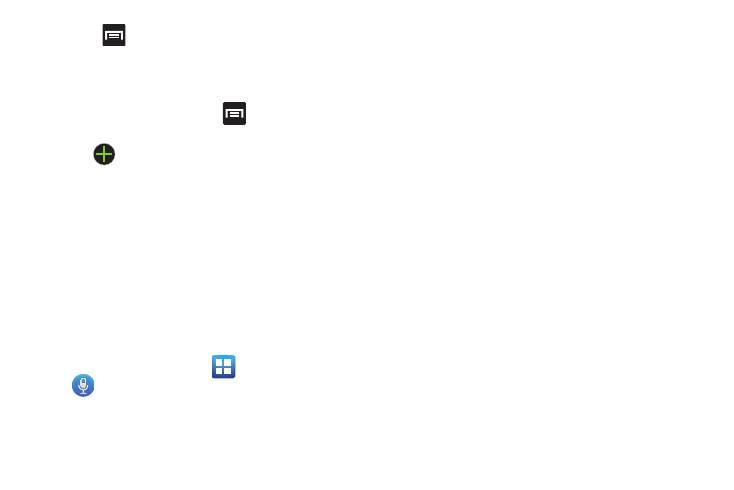
Call Functions and Contacts List 78
3. Press
and then tap Add to reject list. All phone
numbers associated with this entry are then added to
the reject list.
To assign single number as rejected via Auto reject list:
1. From the Home screen, press
and then tap
Settings ➔ Call ➔ Call rejection ➔ Auto reject list.
2. Tap
(Add) and either enter the phone number or
select a Contact from your Logs or Contacts list.
3. Tap Save to complete the assignment.
Using Voice Talk
This is a voice recognition application used to activate a wide
variety of functions on your device. This is a natural language
recognition application.
This goes beyond the Google Search Voice Actions feature
that simply recognizes Google commands and search terms.
You can ask it questions (Is it raining in Dallas?) or give it
commands (Show my where to find cheap gas).
1. From the Home screen, tap
(Applications) ➔
(Voice talk).
2. Read the on-screen Samsung Disclaimer information
and tap Confirm to continue.
3. Read the on-screen Vlingo Terms of Service
information and tap Agree to continue.
4. Read the on-screen overview information and tap Next
to continue.
5. Navigate through the following on-screen tutorial
screens by reading the information and tapping Next,
or tap Skip to continue without reading the information.
6. Read the information on the What can I say? screen,
then tap Done.
7. When the Voice talk windows displays you can either
tap an on-screen icon and follow the prompts.
– or –
Say “Hi Galaxy” to wake-up the device and start
listening for actions/commands.
– or –
Tap Tap & Speak to say what you would like to do.
Some commands include:
• “Call John Doe”
• “Call John Doe mobile,...”
• “Text Katie Message Hey”
