Samsung SGH-T879ZBBTMB User Manual
Page 190
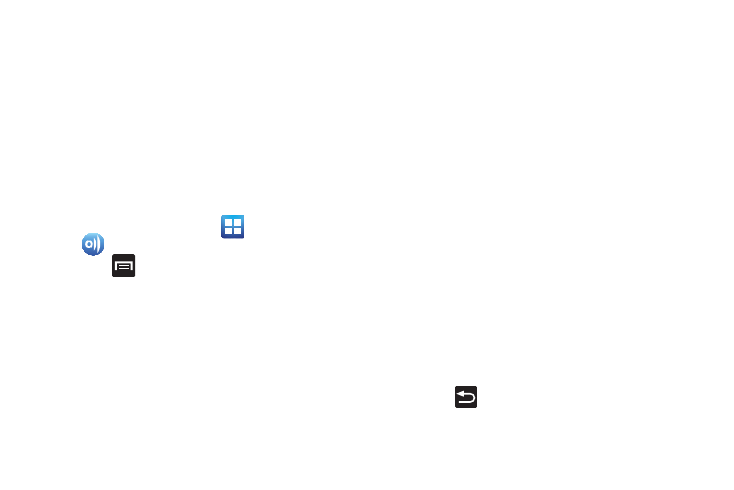
185
• My device allows you to stream/share selected multimedia
content from your device to DLNA compliant device connected
to the same WAP.
• Remote device allows you to receive and playback media
stored externally (server, laptop, etc.) directly on your device.
Configuring AllShare Settings
The AllShare™ application must first be configured prior to
its initial use. You must setup parameters such as connected
Wi-FI, Items to share, source server address, and external
device acceptance rights.
1. From the Home screen, tap
(Applications) ➔
(AllShare).
2. Press
and then tap Settings and configure the
following settings as desired:
• Device name: defaults to your phone. Use the keypad to enter
a new Media server if desired, and tap Save.
• Share videos/photos/music: allows you to restrict what is
shared from your phone. Tap the items you want to share.
• Upload from other devices: allows you set the phone to select
how uploads from other devices are started. Tap Always
accept, Always ask, or Always reject.
• Default memory: allows you to have media saved to your
Phone or Memory Card. Tap an option.
• Subtitles: allows you to see subtitles on shared media.
Depending on the setting you changed, a pop-up screen may
display to restart AllShare. Tap Yes to continue.
Transmitting Media via AllShare
1. Tap the My device tab, select Videos, Photos, or Music,
and then tap on the media that you would like to share.
2. At the Select device screen, any devices that you can
share with are displayed.
3. Tap on a device to share media.
Receiving Media via AllShare
1. Tap the Remote device tab at the top of the screen.
All devices that you can receive media from are
displayed.
2. Tap a device name. Media that you can receive from
the other device is listed.
• Tap an item that you want to stream to your phone.
3. Press
to return to the previous page.
