Samsung SGH-T879ZBBTMB User Manual
Page 242
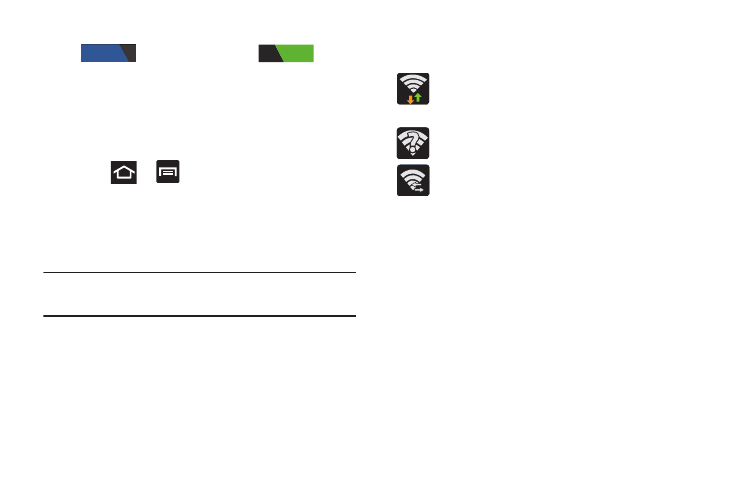
237
2. In a single motion touch and slide the Wi-Fi slider
to the right to turn it on
.
A check mark indicates that Wi-Fi is active. The device
scans for available in-range wireless networks and
displays them under Wi-Fi networks on the same
screen.
Connecting to a Wi-Fi Network
1. Press
➔
and then tap Settings ➔ Wi-Fi.
The network names and security settings (Open
network or Secured with WEP) of detected Wi-Fi
networks display in the Wi-Fi networks section.
2. Tap the network you wish to connect to.
Note: When you select an open network you are automatically
connected.
3. Enter a wireless password (if necessary).
4. Tap Connect.
Wi-Fi Status Indicators
The following icons indicate the Wi-Fi connection status:
Displays when Wi-Fi is connected, active, and
communicating with a Wireless Access Point
(WAP).
Displays when Wi-Fi is active and there is an
available open wireless network.
Displays when Wi-Fi is configured for a Wi-Fi
Direct connection to another compatible device in
the same direct communication mode.
Manually Add a New Network Connection
1. From the Wi-Fi network screen, tap Add network.
2. Enter the Network SSID (the name of your Wireless
Access Point).
3. Tap the Security field and select a security option. This
must match the current security setting on your target
WAP.
4. Enter your WAP’s password if the WAP is secure.
5. Tap Save to store the new information and connect to
the target WAP.
OFF
ON
