Section 12: changing your settings, Accessing settings, Wi-fi settings – Samsung SGH-T879ZBBTMB User Manual
Page 252: Accessing settings wi-fi settings
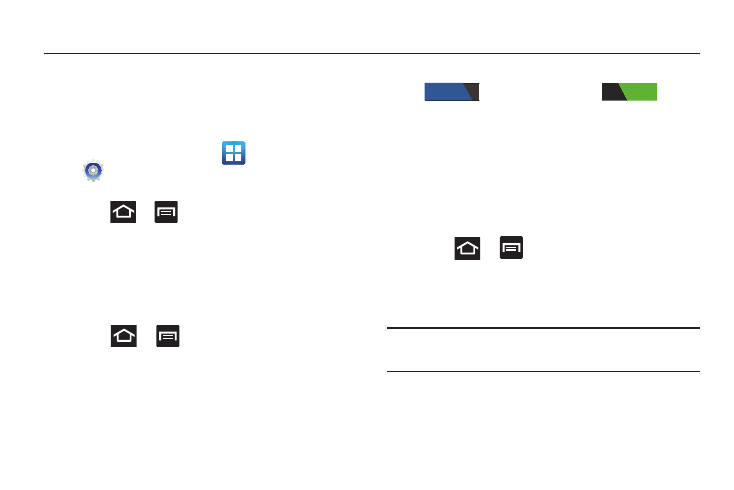
247
Section 12: Changing Your Settings
This section explains the sound and phone settings for your
device. It includes such settings as: display, security,
memory, and any extra settings associated with your device.
Accessing Settings
Ⅲ From the Home screen, tap
(Applications) ➔
(Settings).
– or –
Press
➔
and then tap Settings. The Settings
screen displays.
Wi-Fi Settings
This section describes the Wi-Fi settings. For more
information, refer to “Wi-Fi” on page 236.
Activating Wi-Fi
1. Press
➔
and then tap Settings.
2. In a single motion touch and slide the Wi-Fi slider
to the right to turn it on
. A
check mark indicates that Wi-Fi is active. The device
scans for available in-range wireless networks and
displays them under Wi-Fi networks on the same
screen.
Wi-Fi settings
Once set up for Wi-Fi connectivity, your device automatically
uses Wi-Fi, when available, for all your mobile services.
1. Press
➔
and then tap Settings ➔ Wi-Fi.
2. Tap Advanced. Configure the settings as desired.
The available Wi-Fi connections are displayed with a security
type displayed next to them.
Note: The Advanced menu also displays your Wi-Fi MAC
Address and IP Address.
OFF
ON
