Samsung SGH-T879ZBBTMB User Manual
Page 173
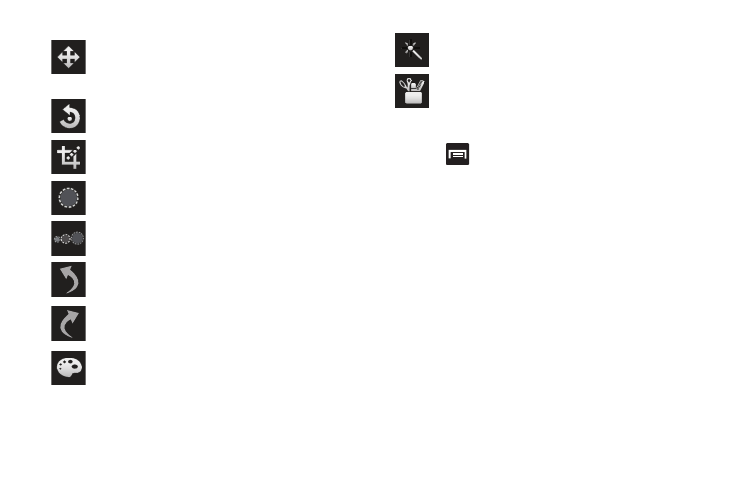
Multimedia 168
5. Press
to access the following options:
• New: starts a new Photo editor project. Be sure and save the
photo you are working on before starting a new project.
• Open: opens another photo from your gallery.
• Save: saves your photo to your gallery.
• Insert: inserts an image from another location such as From
clipboard or From Maps.
• Share: allows you to share your photo via AllShare, Bluetooth,
Bobsled Messaging, Email, Gmail, Google+, Messaging,
Picasa, Social Hub, or Wi-Fi Direct.
• Tutorial: provides an on-screen tutorial.
Move: use the move feature to move a photo
around when you are zoomed in and the entire
photo is not showing on the screen.
Rotate: allows you to rotate a photo in all 4
directions. You can also mirror image a photo.
Crop: allows you to crop (cut-out) an area of a
photo.
Selection: use the selection tool to mark an area
for cropping, rotating, etc.
Selection Size: allows you to set the size of the
selection tool to Small, Medium, or Large.
Previous: move to previous photo project.
Next: move to next photo project.
Color: allows you to adjust the Saturation,
Contrast, Brightness, Grey-scale, Auto
adjustment, Vintage, and Colour temperature of a
photo.
Effects: allows you to add various effects to your
photo.
Tools: allows you to Copy and Paste to different
images. You can also use Warping, Fill selected
areas, Pen, and Frames.
