S note – Samsung SGH-T879ZBBTMB User Manual
Page 218
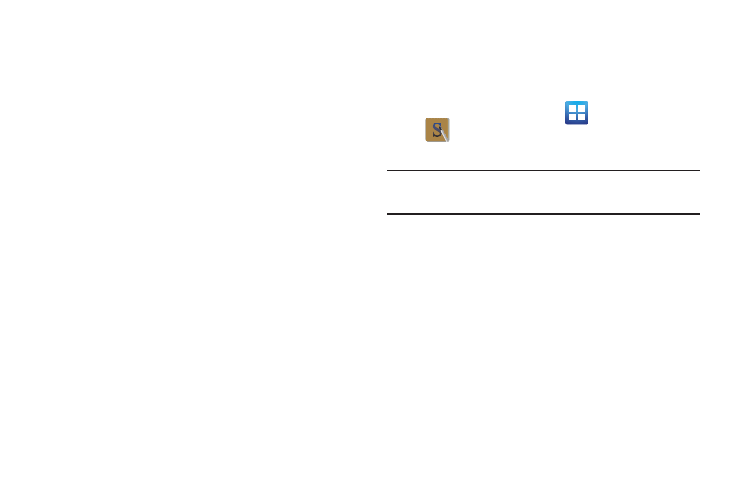
213
• Add tag: allows you to set tags to add in searches.
• Link to S Planner: allows you to link the memo to your S
Planner.
• Export: allows you to save the memo to your Gallery or as a
PDF.
• Change background: allows you to set the background for
your memo. Swipe the screen to the left or right to select a
background and then tap Set skin.
• Lock: allows you to lock an email by using a PIN number.
• Print: allows you to print the screen or web page on a
Samsung printer using Wi-Fi.
• Set as: allows you to set a memo as a contact icon, Home
screen wallpaper, Lock screen wallpaper, or a widget.
When you are finished creating your memo, tap Save on the
top menu bar.
S Note
Use S Note to create notes with productivity tools that turn
handwriting into typed text and correct drawn shapes, lines,
and formulas to make them perfect.
1. From the Home screen, tap
(Applications) ➔
(S Note).
2. Tap OK to remove the Learn about application pop-up.
Tip: Tap Menu ➔ Tutorial from the main S Note screen to learn
more about the application.
