Power saving mode – Samsung SGH-T879ZBBTMB User Manual
Page 273
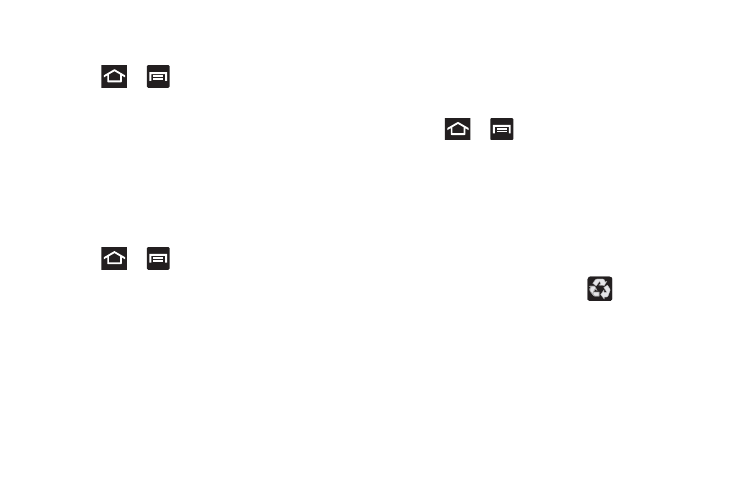
Changing Your Settings 268
Adjusting Screen Brightness
This feature configures the LCD Brightness levels.
1. Press
➔
and then tap Settings ➔ Display
➔ Brightness.
2. Tap Automatic brightness to allow the phone to self-
adjust and tap OK.
– or –
Touch and slide the on-screen slider to adjust the level
and tap OK.
Gyro Sensor Calibration
Calibrate your phone by using the built-in gyroscope.
1. Press
➔
and then tap Settings ➔ Display
➔ Gyroscope calibration.
2. Place the phone on a level surface and tap Calibrate.
The phone adjusts the level of the accelerometer.
During the calibration process a green circle appears
on-screen and the center circle adjusts to the center
position.
Power Saving Mode
This feature allows you both automatically set the phone to
use a power saving mode and configure additional power
saving options manually, all in an effort to conserve battery
power.
1. Press
➔
and then tap Settings ➔ Power
saving.
2. Select System power saving to use the device’s default
power saving parameters.
– or –
Select Custom power saving to create your own custom
power saving plan. Once enabled, you can adjust the
settings.
3. When the power gets low, confirm
appears at the
top of the screen. This indicates the power saving
mode is active.
To automatically enable power saving from Notifications:
1.
In a single motion, touch and drag the Status bar down to
the bottom of the screen to reveal the Notifications panel
.
2. Tap Power Saving. For more information, refer to
