Samsung SGH-T879ZBBTMB User Manual
Page 115
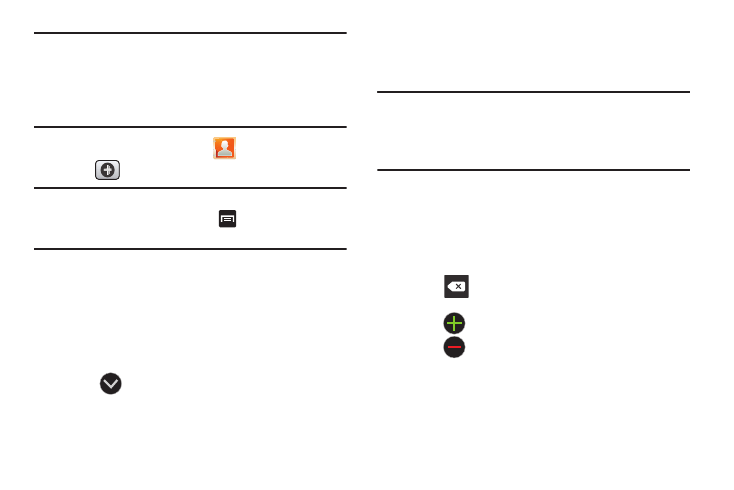
Contacts 110
Note: When storing an entry into your SIM card, note that only
the Name, and Number are saved. To save additional
information for a particular contact, such as notes,
email, dates, etc., it is important to save that Contact
into your phone’s onboard memory.
1. From the Home screen, tap
(Contacts).
2. Tap
to create a contact.
Note: You can also add a new contact by entering a number
from the keypad and pressing
and then tap Add to
Contacts ➔ Create contact. Continue with step 3.
3. Tap a destination type (MobileLife Contacts, Google,
SIM, Microsoft Exchange ActiveSync, or Phone)
(depending on where you want to save the new contact
information).
4. Tap the Name field and enter a name for this contact
using the displayed keypad.
• Tap
to access additional name entries such as: Name
prefix, First name, Middle name, Last name, and Name suffix.
5. Tap the image icon and select a photo for this contact.
Selections are: Take photo, Select picture from Gallery,
or S Memo.
Note: These label entries can change and are dependant on
the selected destination type (ex: the Other and Custom
might not appear with an Exchange ActiveSync account
destination type).
6. Tap the label button (to the left of the Phone number
field) and scroll through the list to select a category
such as Mobile (default), Home, Work, Work Fax, Home
Fax, Pager, Other, Custom, or Callback.
7. Tap a phone number field and enter a phone number.
• Tap
on the QWERTY keyboard to remove a previously
entered phone number.
• Tap
to enter an additional phone number
• Tap
to remove a previously entered phone number.
8. Enter additional information such as: Email, Address,
Events, Groups, Ringtone or tap Add another field to
input additional category information.
