Task manager – Samsung SGH-T879ZBBTMB User Manual
Page 30
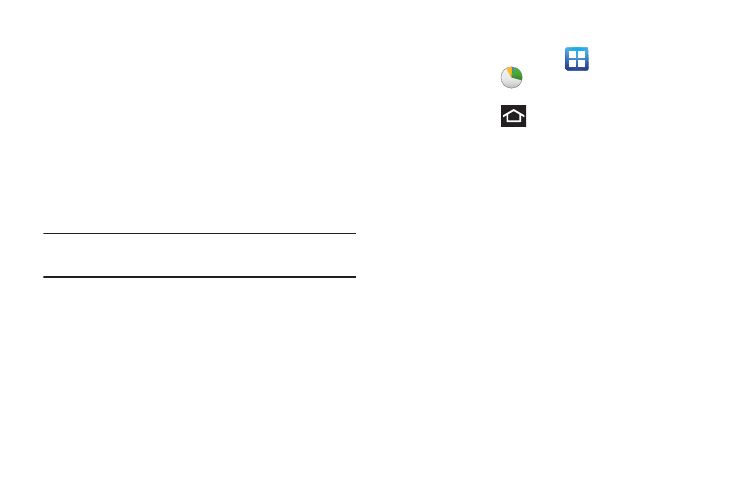
25
Task Manager
Your device can run applications simultaneously, with some
applications running in the background.
Sometimes your device might seem to slow down over time,
and the biggest reason for this are background applications.
These are applications that were not properly closed or
shutdown and are still active but minimized. The Task
Manager not only lets you see which of these applications
are still active in the background but also easily lets you
choose which applications are left running and which are
closed.
Note: The larger the number of applications running on your
phone, the larger the energy drain on your battery.
Task Manger Overview
Ⅲ From the Home screen, tap
(Applications) ➔
Task manager (
).
– or –
Press and hold
then tap Task manager. This
screen contains the following tabs:
• Active applications display those currently active applications
running on your phone.
• Downloaded displays any installed packages or applications
from the Market that are taking up memory space. Tap
Uninstall to remove them from your phone.
• RAM, which displays the amount of current RAM (Random
Access Memory) currently being used and allow you to Clear
Memory.
• Storage displays a visual graph indicating the available and
used space within the System storage, USB storage, and
external SD card.
• Help provides additional battery saving techniques.
