Samsung SGH-T879ZBBTMB User Manual
Page 245
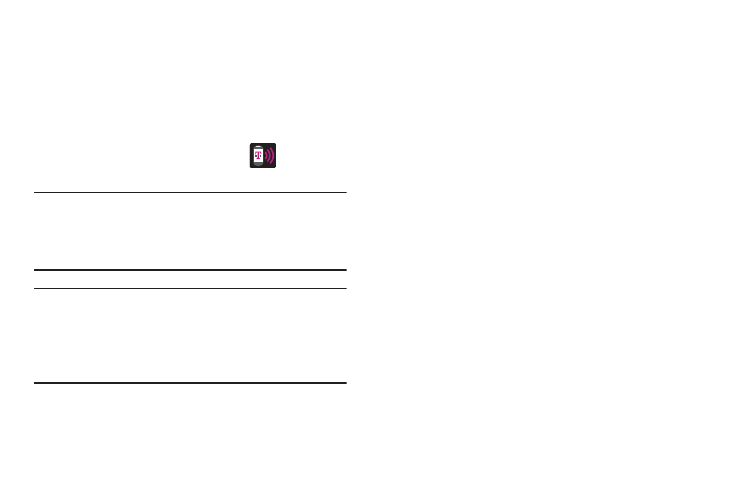
Connections 240
3. Read the on-screen notification regarding data use and
tap OK.
4. Tap Mobile HotSpot ➔ Configure.
5. Create a new Network SSID name and then write it
down.
6. Tap Save to store the new settings.
7. Confirm the Mobile AP service icon
appears at
the top of the screen.
Note: By default, the connection is open and not secured. It is
recommended that you access the Mobile HotSpot
settings and create a secure connection by using a
password for communication.
Note: Using your 4G service and Mobile HotSpot drains your
device’s battery at a much faster rate than when using
any other feature combination.
The best way to keep using the device as a HotSpot is to
have it connected to a power supply.
To connect to the HotSpot:
1. Enable Wi-Fi (wireless) functionality on your target
device (laptop, media device, etc.).
2. Scan for Wi-Fi networks from the external device and
select your device’s Mobile HotSpot name from the
network list.
• The SSID name for your device’s HotSpot is determined by
what you entered into the Network SSID field.
• You can change the name by tapping Configure ➔ Network
SSID and changing the entry.
3. Select this HotSpot and follow your on-screen
instructions to complete the connection.
4. Launch your Web browser to confirm you have an
Internet connection.
