Samsung SGH-T879ZBBTMB User Manual
Page 188
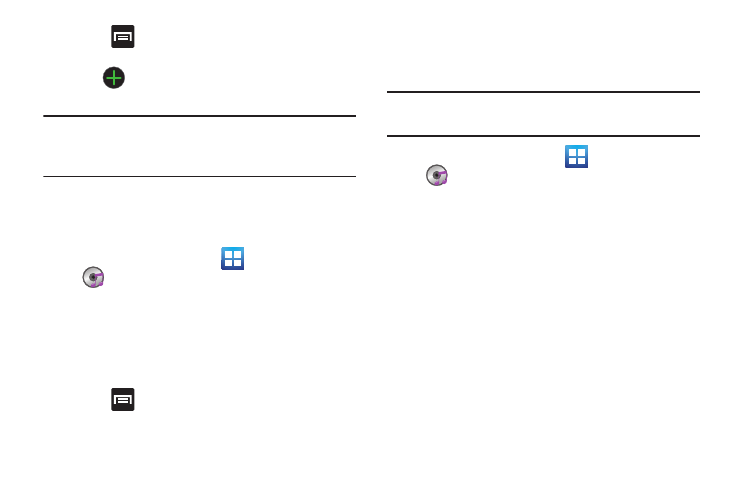
183
4. Press
and then tap Add to playlist.
– or –
Tap
(Add music). This option is available within
user-created playlists.
Note: If a playlist is empty, add a song by touching a holding a
song name from the main screen to open the context
menu. Select Add to playlist and choose the playlist.
5. Tap a music file, or tap Select all to add all the music
tracks to this playlist then tap Add.
Removing Music from a Playlist
1. From the Home screen, tap
(Applications) ➔
(Music player).
2. Tap the Playlists tab.
3. Tap the playlist name in which to delete music.
4. Touch and hold a song to reveal the on-screen context
menu and tap Remove.
– or –
Press
and then tap Remove, select the desired
songs, and tap Remove.
Editing a Playlist
Besides adding and removing music files in a playlist, you
can also share, delete, or rename the playlist.
Note: Only those playlist you have created can be edited.
Default playlists can not be renamed.
1. From the Home screen, tap
(Applications) ➔
(Music player).
2. Tap the Playlists tab.
3. Touch and hold a playlist entry to reveal the on-screen
context menu.
4. Tap Edit title.
5. Enter a new name for this playlist and tap Save.
