Microsoft exchange email (outlook) – Samsung SGH-T879ZBBTMB User Manual
Page 147
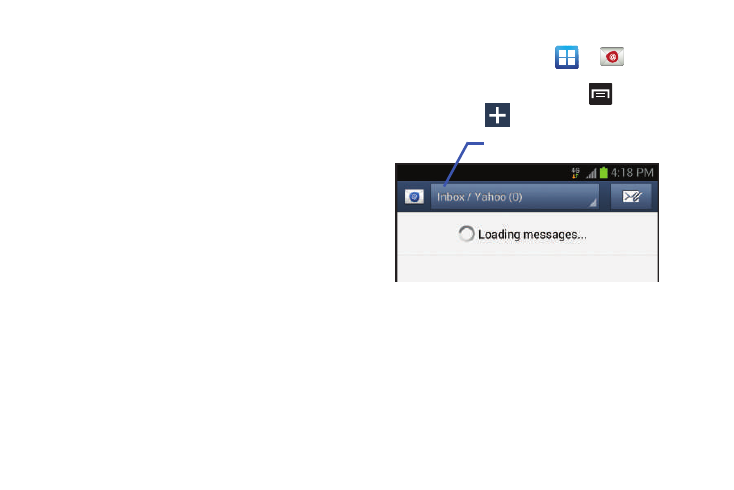
Messages 142
• Email check frequency: adjusts the time interval used by your
device to check your email account for new email messages.
• Email notifications: Activates the email notification icon to
appear within the Notifications area of the status bar when a
new email (Gmail, etc..) is received.
• Select ringtone: Plays a selected ringtone when a new email
message is received.
• Vibrate: Activates a vibration when a new email message is
received.
• Incoming settings: Lets you specify incoming email settings,
such as User Name, Password, IMAP server, Security type,
Port, and IMAP path prefix.
• Outgoing settings: Lets you specify outgoing email settings,
such as SMTP server, Security type, Port, Require sign-in, User
name, or Password.
Microsoft Exchange Email (Outlook)
Your phone also provides access to your company’s Outlook
Exchange server. If your company uses either Microsoft
Exchange Server 2003 or 2007, you can use this email
application to wirelessly synchronize your email, Contacts,
and Calendar information directly with your company’s
Exchange server.
Setting Up a Microsoft Exchange Email account
1. From the Home screen, tap
➔
(Email).
2. If you already have other email account setup:
• Open an existing email account, press
and then tap
Settings ➔
(Add new account).
– or –
Enter your Email address and Password information.
Email address: your Outlook work email address.
• Password: typically your network access password
(case-sensitive).
3. Tap Show password to display the password as you
enter it in the associated field.
Account name
