Play books, Play movies, Play music – Samsung SGH-T879ZBBTMB User Manual
Page 211: Play books play movies play music
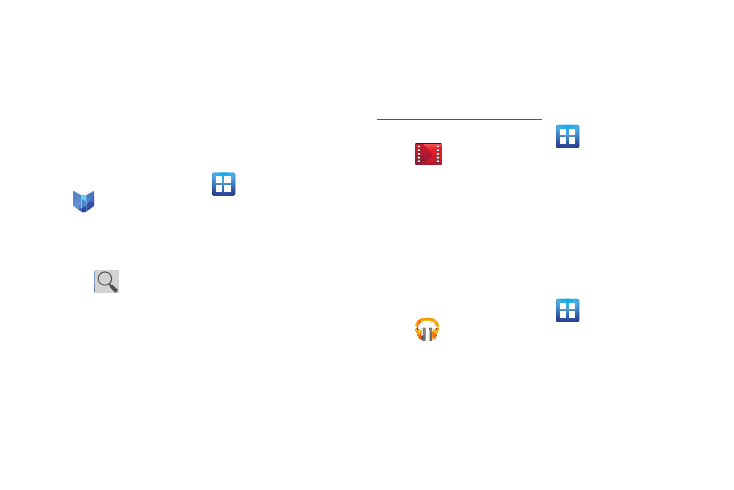
Applications and Development 206
Play Books
Formerly known as Google Books, this application allows you
to read over 3 million ebooks on the go.
Build your ebooks library in the cloud with Play Books: jump
right into a bestseller or select from nearly 3 million free
ebooks. Personalize the reader to your liking, pick up reading
where you left off on your phone or computer, and settle
down with a great book on your Android phone!
1. From the Home screen, tap
(Applications) ➔
(Play Books).
2. If prompted, tap Turn sync on. This synchronizes your
books you have previously selected between your
Books account and your device.
3. Tap
to begin searching for both free and paid
ebooks.
4. Follow the on-screen prompts to download the ebook
to your device.
Play Movies
This application allows you to connect to the Play Store,
download a movie and then watch it instantly.
Learn more about Google Play Movies at:
.
Ⅲ From the Home screen, tap
(Applications) ➔
(Play Movies). A list of videos sorted on the SD
card displays in the Video list.
For more information, refer to “Play Movies” on page 175.
Play Music
Also known as Google Music, allows you to browse, shop,
and playback songs purchased from the Android Market. The
music you choose is automatically stored in your Google
Music library and instantly ready to play or download.
Ⅲ From the Home screen, tap
(Applications) ➔
(Music).
