Samsung SGH-T879ZBBTMB User Manual
Page 110
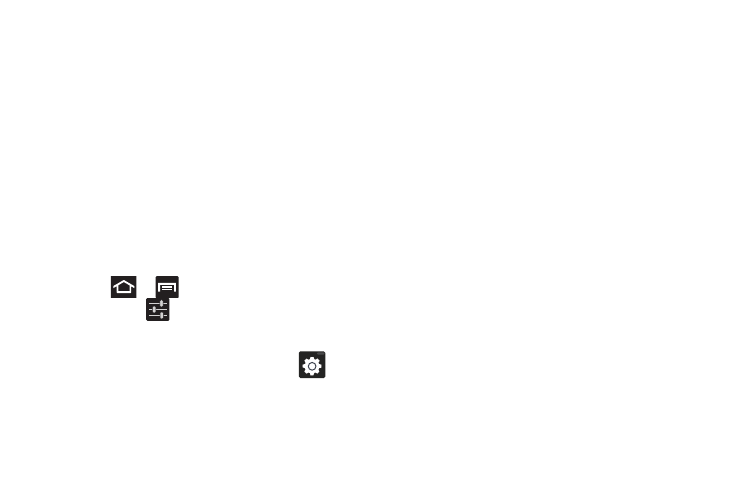
105
• Character preview provides an automatic preview of the
current character selection within the text string. This is helpful
when multiple characters are available within one key.
• Handwriting settings allows you to modify available
handwriting settings.
• Tutorial launches a brief on-screen tutorial covering the main
concepts related to the Samsung keyboard.
• Reset all settings allows you to reset all keyboard settings
(including those applicable to handwriting).
Using XT9 Predictive Text
XT9 is a predictive text system that has next-letter prediction
and regional error correction, which compensates for users
pressing the wrong keys on QWERTY keyboards.
1. Press
➔
and then tap Settings ➔ Language
and input ➔
(adjacent to the Samsung keyboard
field).
– or –
From within an active text entry screen, tap
from
the bottom of the screen to reveal the Samsung
keyboard settings screen.
2. Tap the XT9 field. A checkmark indicates activation.
3. Tap the XT9 advanced settings and configure any of the
following advanced options:
• Word completion tells your device to attempt to predict how to
complete the word you have started. (A green check mark
indicates the feature is enabled.)
• Word completion point sets how many letters should be
entered before a word prediction is made. Choose from 2
letters, 3 letters, 4 letters, or 5 letters.
• Spell correction enables the automatic correction of
typographical errors by selecting from a list of possible words
that reflect both the characters of the keys you touched, and
those of nearby characters. (A green check mark indicates the
feature is enabled.)
• Next word prediction predicts the next word you are like to
enter. (A green check mark indicates the feature is enabled.)
• Auto-substitution allows the device to automatically replace
misspelled or miskeyed words. This option reduce “typos.” (A
green check mark indicates the feature is enabled.)
• Regional correction automatically tries to correct errors
caused when you tap keys adjacent to the correct keys. (A
green check mark indicates the feature is enabled.
