Managing reject calls – Samsung SGH-T879ZBBTMB User Manual
Page 82
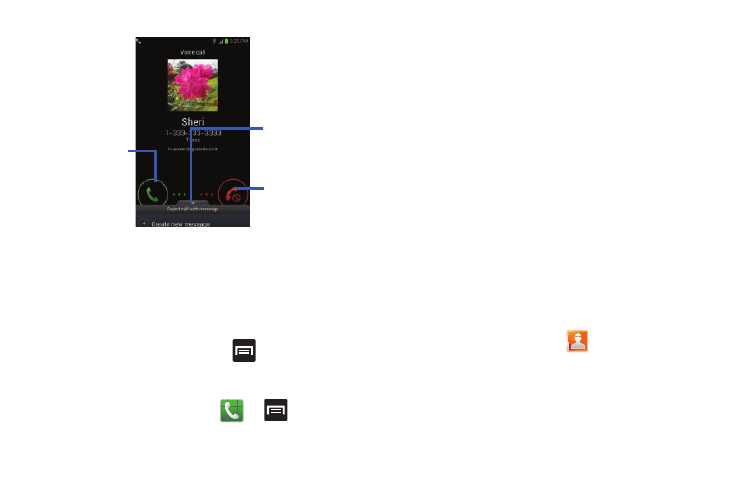
77
Managing Reject Calls
This feature allows you to categorize both known and
unknown callers as rejected contacts. These Contacts are
then added to you Rejection list which can be managed for
individual entries from within the Contacts list or as a whole
from the Call rejection screen.
1. From the Home screen, press
and then tap
Settings ➔ Call ➔ Call rejection.
– or –
From the Home screen, tap
➔
and then tap
Call settings ➔ Call rejection.
2. Tap Auto reject mode to configure your automatic
rejection settings. Rejected calls are routed
automatically to your voicemail. Choose from:
• Off: disables the automatic rejection feature. You must then
manually reject incoming phone calls.
• All numbers: enables the features for all known and unknown
numbers, including those contacts that are not assigned to the
rejection list.
• Auto reject numbers: automatically rejects all entries assigned
to the Reject list/Blacklist.
Adding numbers to the rejection list
Entries can be added to the list via either the Contacts menu
or via the Auto reject list menu. The Contacts menu option
assigns all numbers for an individual as rejected. The Auto
reject list allows to assign individual numbers.
To assign multiple numbers as rejected via Contacts:
1. From the Home screen, tap
(Contacts).
2. Locate an entry and tap it to open the Contact
Overview Screen (page 116).
Touch and slide
right to answer
the call
Touch and slide
left to reject
the call
Touch and drag
upward to reject
with a message
