N. for more information, refer to “adding, Ers. for more information, refer to – Samsung SGH-T879ZBBTMB User Manual
Page 68
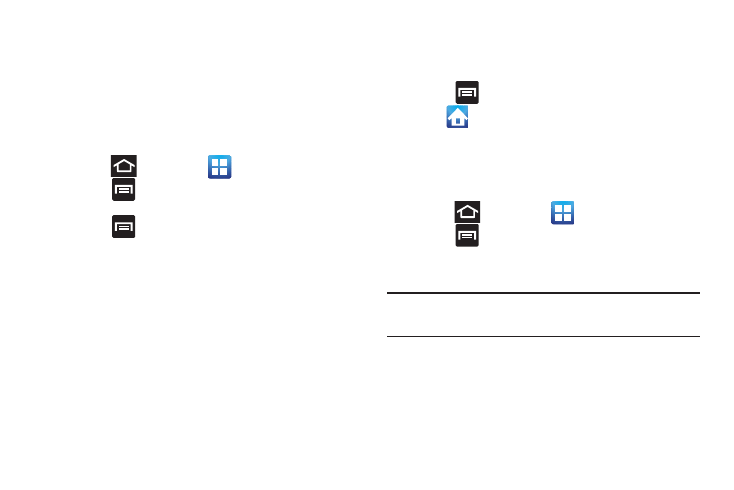
63
Adding and Removing Primary Shortcuts
The device comes with five Primary shortcuts: Phone,
Contacts, S Memo, Messaging, and Applications/Home.
As long as the Application menu is displayed in a
Customizable grid, you can replace these shortcuts with other
applications so you access the shortcuts that are most
frequently used.
1. Press
and then tap
(Applications).
2. Press
and then tap View type ➔ Customizable
grid.
3. Press
and then tap Edit. The application pages
then appear at the top of the screen, the primary
shortcuts appear at the bottom, and you have the
option to also generate a new folder or page to house
these application shortcuts.
4. Scroll through the application pages at the top and
locate the desired application.
5. Touch and hold the on-screen icon, then drag it over
one of the four primary shortcuts to replace it.
• The new primary shortcut displays at the bottom of the screen.
The previous primary shortcuts switches places with your
selected icon.
6. Press
and then tap Save.
7. Tap
to return to the Home screen.
Sharing Application Information
The device’s Applications menu now comes with a feature
that allows you to share information about your selected
applications with external users.
1. Press
and then tap
(Applications).
2. Press
and then tap Share apps.
3. Place a check mark alongside those applications you
wish to share information about and tap Done.
Note: Most shared applications consist of those that have
previously been downloaded from the Play Store.
4. Select a sharing method. Choose from: Bluetooth,
Email, Gmail, Google+, Messaging, S Memo, Social
Hub, and Wi-Fi Direct.
5. The recipient will be notified about the receipt of the
new information.
