Samsung SGH-T879ZBBTMB User Manual
Page 136
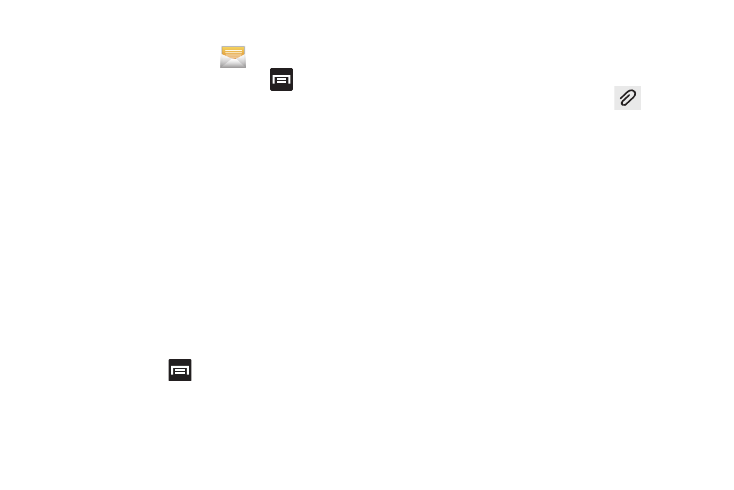
131
Options while composing a message
1. From the Home screen, tap
(Messaging)
.
2. From within an open message, press
to display
additional messaging options:
• Insert smiley: allows you to add insert smiley icons
images (emoticons).
• Call: places an outgoing call to the sender.
• Add text: allows you to add text items from sources
such as: Location, Contacts, S Memo, S Note,
S Planner, and Text templates.
• View contact: reveals the current Contact’s overview screen.
• Add to Contacts: to add the new recipient to your current
Contacts list.
• Add/Remove slide: converts an SMS message into an MMS
(Multimedia) message and allows you to attach an existing
slideshow.
–
Once the message has been converted into in an MMS
message, press
and reveal additional options such as:
Preview and Duration (5 sec), and Layout (bottom).
• Add subject: allows you to enter a subject.
• Delete messages: allows you to erase either select specific
message bubbles or all current messages bubbles.
Adding attachments to a message
To add an attachment to your message, tap
(Attach)
and select one of the following options:
•
Images: allows you to tap an existing image from your Pictures
list to add it to your message.
•
Take picture: allows you to temporarily exit the message, take a
photo with phone’s camera, and then add it to your message by
tapping Save.
•
Videos: allows you to choose an existing video from the Videos
list, then add it to your message.
•
Record video: allows you to temporarily exit the message,
record a video clip using the phone’s camera, and then add it
to your message by tapping Save.
•
Audio: allows you to choose an existing audio file from the
Audio list, then add it to your message by tapping the circle to
the right of the audio so that it turns green, then tapping OK.
•
Record audio: allows you to temporarily exit the message and
record an audio clip using the phone’s microphone. It is then
automatically attached to the message.
